MEWBIES@: Facebook Twitter G+ YouTube DeviantArt Forum Wall
▄▄▄▄▄▄▄▄▄▄▄▄▄▄▄▄▄▄▄▄▄▄▄▄▄▄▄▄▄▄▄▄▄▄▄▄▄▄▄▄▄▄▄▄▄▄▄▄▄▄▄▄▄▄▄▄▄▄▄▄▄▄▄▄▄▄▄▄▄▄▄▄▄
██ ██
█▌ - IRSSI & WEECHAT - █▌
█▌ █▌
█ ▐▌
█ Irssi and WeeChat are chat softwares used to connect to IRC servers. ▐▌
█ Both are silly easy to install and have plenty of documentation on how to ▐▌
█ use. This tutorial is just some of my notes and tips that I did to share ▐▌
█ with you. IRSSI is HERE. WeeChat is HERE. ▐▌
█ ▐▌
█ Both are well supported and very easy to receive help by very nice people, ▐▌
█ promise :). There is #irssi on efnet and #weechat on freenode and even ▐▌
█ #weechat-fr for French speaking. WeeChat unfortunately closed its forum ▐▌
█ due to spammers. ▐▌
█ ▐▌
█ WeeChat FiSH Update: While there still isn't blowssi for WeeChat there ▐▌
█ are now two FiSH scripts for it. ▐▌
█ ▐▌
█ ___________..___________ ▐▌
█ ▐▌
█ IRSSI ▐▌
█ INSTALL IRSSI ▐▌
█ IRSSI HELP ▐▌
█ IRSSI SETTINGS ▐▌
█ ADD NETWORKS & SERVERS ▐▌
█ TO USE WITH YOUR PSYBNC ▐▌
█ NAVIGATE IN IRSSI ▐▌
█ SCREEN IRSSI NOTES ▐▌
█ IRSSI THEMES ▐▌
█ SCRIPTS ▐▌
█ MY FAVORITE SCRIPTS ▐▌
█ BLOWSSI - ENCRYPTION ▐▌
█ MOVE CHANNEL NICKS TO THE RIGHT COLUMN ▐▌
█ ▐▌
█ WEECHAT ▐▌
█ INSTALL WEECHAT ▐▌
█ WEECHAT HELP ▐▌
█ WEECHAT MISC CMDS ▐▌
█ SET NICKS ▐▌
█ ADD NETWORK & SERVER ▐▌
█ VIEW YOUR SERVERS ▐▌
█ TO USE WITH YOUR PSYBNC ▐▌
█ CONNECT & DISCONNECT TO NETWORK & SERVER ▐▌
█ TO AUTO RUN A COMMAND AFTER CONNECTING TO SERVER ▐▌
█ CHANNELS ▐▌
█ NAVIGATE IN WEECHAT ▐▌
█ WINDOWS / BUFFERS ▐▌
█ MOVE NICKLIST TO ANOTHER POSITION ▐▌
█ 256 COLORS IN WEECHAT ▐▌
█ WEECHAT LOGS ▐▌
█ SCRIPTS ▐▌
█ MY FAVORITE SCRIPTS ▐▌
█ SCRIPT MANAGER ▐▌
█ FISH - ENCRYPTION ▐▌
█ TO ALWAYS DISPLAY LIST OF BUFFERS - SHOW CHANNEL LIST ▐▌
█ HOW TO RUN SHELL COMMANDS WITHIN WEECHAT ▐▌
█ ▐▌
█ ___________..___________ ▐▌
█ ▐▌
█ IRSSI: ▐▌
█ ▐▌
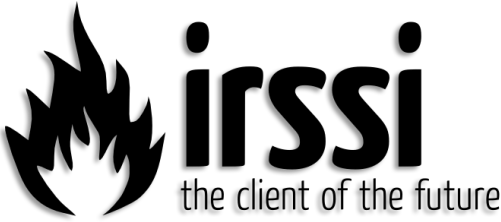 █ ▐▌
█ INSTALL IRSSI: ▐▌
█ `````````````` ▐▌
█ su ▐▌
█ aptitude install irssi ▐▌
█ exit ▐▌
█ Done! :) ▐▌
█ Start it by typing: irssi ▐▌
█ ▐▌
█ NOTE: All commands below that are to be entered into irssi are preceded ▐▌
█ with '/', otherwise it is a cmd you enter into your console. ▐▌
█ ▐▌
█ IRSSI HELP: ▐▌
█ ``````````` ▐▌
█ Online there is plenty, to start here and here. ▐▌
█ In irssi: /help ▐▌
█ In your console: man irssi ▐▌
█ In IRC: On Network Efnet #irssi ▐▌
█ In your browser you can connect to Efnet servers here and /join #irssi ▐▌
█ ▐▌
█ IRSSI SETTINGS: ▐▌
█ ``````````````` ▐▌
█ To view all editable settings: ▐▌
█ /set ▐▌
█ Examples of a few I use: ▐▌
█ To set your nicks: ▐▌
█ /set nick mewbie ▐▌
█ /set alternate_nick mewbies ▐▌
█ Or if you want to set a different nick for different networks, use the ▐▌
█ same network name that you will use below: ▐▌
█ /network add -nick mewbie -user ident -realname mewbie Freenode ▐▌
█ /network add -nick mewb -user mewb -realname mewb BNC ▐▌
█ ▐▌
█ To turn logging off: ▐▌
█ /set autolog off ▐▌
█ To stop colors from blinking: ▐▌
█ /set mirc_blink_fix on ▐▌
█ Turn SSL on: ▐▌
█ /set use_ssl on ▐▌
█ /set ssl_verify on ▐▌
█ Time span before trying to reconnect if disconnected: ▐▌
█ /set server_reconnect_time 1min ▐▌
█ /set server_connect_timeout 1min ▐▌
█ ▐▌
█ To save changes you have made in your irssi session you must: ▐▌
█ /save ▐▌
█ ▐▌
█ ADD NETWORKS & SERVERS: ▐▌
█ ``````````````````````` ▐▌
█ To view list of networks: ▐▌
█ /network list ▐▌
█ To view list of servers and their network, some come with Irssi already ▐▌
█ configured: ▐▌
█ /server list ▐▌
█ To add a network, for example Freenode: ▐▌
█ /network add Freenode ▐▌
█ To add a server to a network: ▐▌
█ /server add -network Freenode chat.freenode.net 6667 ▐▌
█ To connect to it you can use /server or /connect. Using /server will kill ▐▌
█ other connections if you have any and /connect will establish a new ▐▌
█ connection. You can have numerous connections to different networks and ▐▌
█ servers.: ▐▌
█ /server Freenode ▐▌
█ or ▐▌
█ /connect Freenode ▐▌
█ To add a SSL server: ▐▌
█ /server add -network Freenode -SSL chat.freenode.net 7070 ▐▌
█ Or if you don't want to add it, but only connect to it: ▐▌
█ /connect -ssl chat.freenode.net 7070 ▐▌
█ To add a server to a network, have it auto connect upon launching Irssi ▐▌
█ and use a password: ▐▌
█ /server add -auto -network Freenode chat.freenode.net 6667 mypassword ▐▌
█ To add channels to autojoin upon connection: ▐▌
█ /channel add -auto #mychannel Network-Name password(if needed) ▐▌
█ ▐▌
█ To remove a network and all of its servers: ▐▌
█ /network remove NetworkName ▐▌
█ To remove a server from a network: ▐▌
█ /server remove ServerName ▐▌
█ ▐▌
█ TO USE WITH YOUR PSYBNC: ▐▌
█ ```````````````````````` ▐▌
█ Treat your psybnc like any other server: ▐▌
█ /network add BNC ▐▌
█ Add your username for your psybnc: ▐▌
█ /set user_name username ▐▌
█ (Remember that your username is either your ident that you used the ▐▌
█ first time logging into to your psybnc. If for example you used mIRC ▐▌
█ first time, or your shell's username; if you first logged into psybnc ▐▌
█ from your shell.) ▐▌
█ /server add -auto -network BNC mewbie.server.com 212121 mypassword ▐▌
█ Now every time you login, if not connected (by screen), it will auto ▐▌
█ connect you. ▐▌
█ (Remember psybnc password is the same password to login to your shell) ▐▌
█ ▐▌
█ If you don't want to auto connect, then instead of the above enter each ▐▌
█ time: ▐▌
█ /server -network BNC mewbie.server.com 212121 mypassword ▐▌
█ ▐▌
█ To communicate with psybnc all cmds must be preceded with 'quote'. For ▐▌
█ examples: ▐▌
█ /quote bwho ▐▌
█ /quote bhelp ▐▌
█ /quote setusername mewbie ▐▌
█ /quote setawaynick mewbies ▐▌
█ /quote bvhost my.vhost.org ▐▌
█ ▐▌
█ NAVIGATE IN IRSSI: ▐▌
█ `````````````````` ▐▌
█ Use the escape key + the window's number. For example: ▐▌
█ esc 1 = server/irssi window ▐▌
█ esc 2 = psybnc ▐▌
█ esc 3 = mychannel ▐▌
█ esc 4 = myotherchannel ▐▌
█ esc 5 = my message from doggie ▐▌
█ Or all of these can be accessed by typing in: ▐▌
█ /win 1 ▐▌
█ /win 2 etc.. ▐▌
█ ▐▌
█ To close a window: /win close ▐▌
█ ▐▌
█ To split windows read here and a YouTube video here. ▐▌
█ ▐▌
█ SCREEN IRSSI NOTES: ▐▌
█ ``````````````````` ▐▌
█ To use IRSSI in a separate window, start it by: screen irssi ▐▌
█ You'll need 'screen' installed: aptitude install screen ▐▌
█ screen irssi will leave it running 24/7 until you /quit screen. So every ▐▌
█ time you login you'll be able to catch up on whatever happened in the ▐▌
█ channel/s. It will be as if you never left. ▐▌
█ ▐▌
█ When you are finished using IRC: ▐▌
█ 1. To leave program running, but leave that window/irc; detach screen it's:▐▌
█ ctrl-a , release, then press d (ctrl-a d) ▐▌
█ this will bring you back to the shell. ▐▌
█ Next time you login to shell (if you left it running) just type: screen -r ▐▌
█ That will open your irc window back up. ▐▌
█ ▐▌
█ 2. Or if you don't want to leave IRSSI running in the background: ▐▌
█ type: /quit ▐▌
█ ▐▌
█ IRSSI THEMES: ▐▌
█ ````````````` ▐▌
█ To change the look of Irssi there are plenty of themes. Best place to ▐▌
█ start is here or Google. ▐▌
█ http://www.irssi.org/themes ▐▌
█ https://www.google.com/search?q=irssi%2Bthemes ▐▌
█ To change your theme, download the one you want, for example: ▐▌
█ cd ~/.irssi ▐▌
█ wget http://www.irssi.org/themefiles/greenbox.theme ▐▌
█ /set theme greenbox ▐▌
█ To return to default theme: ▐▌
█ /set theme default ▐▌
█ ▐▌
█ SCRIPTS: ▐▌
█ ```````` ▐▌
█ To use a script place it here: ~/.irssi/scripts . If that path doesn't ▐▌
█ exist create it. ▐▌
█ Some scripts require that you set perms on it, for example: ▐▌
█ chmod 777 xxxxx.pl ▐▌
█ To load a script: ▐▌
█ /script load xxxxx.pl ▐▌
█ To unload a script: ▐▌
█ /unload xxxxxx.pl ▐▌
█ To have the script auto-load on starting Irssi: ▐▌
█ mkdir -p ~/.irssi/scripts/autorun ▐▌
█ (-p option is to make entire path if it doesn't exist) ▐▌
█ ▐▌
█ There are many Irssi scripts HERE ▐▌
█ ▐▌
█ MY FAVORITE SCRIPTS ▐▌
█ ▐▌
█ BITLBEE: I haven't installed it but here looks like a good article to ▐▌
█ start. ▐▌
█ ▐▌
█ BLOWSSI - ENCRYPTION: ▐▌
█ ````````````````````` ▐▌
█ For blowssi view my tutorial here. ▐▌
█ ▐▌
█ MOVE CHANNEL NICKS TO THE RIGHT COLUMN: ▐▌
█ ``````````````````````````````````````` ▐▌
█ As mainly an mIRC user I like all the nicks in the channel to be on the ▐▌
█ right column. To do this you'll need to run irssi in screen mode (shown ▐▌
█ above how) and the script 'nicklist.pl'. You can find that HERE. To ▐▌
█ install it: ▐▌
█ cd ~/.irssi/scripts/ ▐▌
█ wget http://scripts.irssi.org/scripts/nicklist.pl ▐▌
█ chmod 777 nicklist.pl ▐▌
█ mkdir ~/.irssi/scripts/autorun ▐▌
█ ln -s ~/.irssi/scripts/nicklist.pl ~/.irssi/scripts/autorun/nicklist.pl ▐▌
█ Then in irssi: ▐▌
█ /script load nicklist.pl ▐▌
█ /nicklist screen ▐▌
█ To change the default width, 11, of the nicklist: ▐▌
█ /set nicklist_width [width here] ▐▌
█ To have nicklist screen start auto: ▐▌
█ /set nicklist_automode SCREEN ▐▌
█ /save ▐▌
█ ▐▌
█ ___________..___________ ▐▌
█ ▐▌
█ WEECHAT: ▐▌
█ ▐▌
█ ▐▌
█ INSTALL IRSSI: ▐▌
█ `````````````` ▐▌
█ su ▐▌
█ aptitude install irssi ▐▌
█ exit ▐▌
█ Done! :) ▐▌
█ Start it by typing: irssi ▐▌
█ ▐▌
█ NOTE: All commands below that are to be entered into irssi are preceded ▐▌
█ with '/', otherwise it is a cmd you enter into your console. ▐▌
█ ▐▌
█ IRSSI HELP: ▐▌
█ ``````````` ▐▌
█ Online there is plenty, to start here and here. ▐▌
█ In irssi: /help ▐▌
█ In your console: man irssi ▐▌
█ In IRC: On Network Efnet #irssi ▐▌
█ In your browser you can connect to Efnet servers here and /join #irssi ▐▌
█ ▐▌
█ IRSSI SETTINGS: ▐▌
█ ``````````````` ▐▌
█ To view all editable settings: ▐▌
█ /set ▐▌
█ Examples of a few I use: ▐▌
█ To set your nicks: ▐▌
█ /set nick mewbie ▐▌
█ /set alternate_nick mewbies ▐▌
█ Or if you want to set a different nick for different networks, use the ▐▌
█ same network name that you will use below: ▐▌
█ /network add -nick mewbie -user ident -realname mewbie Freenode ▐▌
█ /network add -nick mewb -user mewb -realname mewb BNC ▐▌
█ ▐▌
█ To turn logging off: ▐▌
█ /set autolog off ▐▌
█ To stop colors from blinking: ▐▌
█ /set mirc_blink_fix on ▐▌
█ Turn SSL on: ▐▌
█ /set use_ssl on ▐▌
█ /set ssl_verify on ▐▌
█ Time span before trying to reconnect if disconnected: ▐▌
█ /set server_reconnect_time 1min ▐▌
█ /set server_connect_timeout 1min ▐▌
█ ▐▌
█ To save changes you have made in your irssi session you must: ▐▌
█ /save ▐▌
█ ▐▌
█ ADD NETWORKS & SERVERS: ▐▌
█ ``````````````````````` ▐▌
█ To view list of networks: ▐▌
█ /network list ▐▌
█ To view list of servers and their network, some come with Irssi already ▐▌
█ configured: ▐▌
█ /server list ▐▌
█ To add a network, for example Freenode: ▐▌
█ /network add Freenode ▐▌
█ To add a server to a network: ▐▌
█ /server add -network Freenode chat.freenode.net 6667 ▐▌
█ To connect to it you can use /server or /connect. Using /server will kill ▐▌
█ other connections if you have any and /connect will establish a new ▐▌
█ connection. You can have numerous connections to different networks and ▐▌
█ servers.: ▐▌
█ /server Freenode ▐▌
█ or ▐▌
█ /connect Freenode ▐▌
█ To add a SSL server: ▐▌
█ /server add -network Freenode -SSL chat.freenode.net 7070 ▐▌
█ Or if you don't want to add it, but only connect to it: ▐▌
█ /connect -ssl chat.freenode.net 7070 ▐▌
█ To add a server to a network, have it auto connect upon launching Irssi ▐▌
█ and use a password: ▐▌
█ /server add -auto -network Freenode chat.freenode.net 6667 mypassword ▐▌
█ To add channels to autojoin upon connection: ▐▌
█ /channel add -auto #mychannel Network-Name password(if needed) ▐▌
█ ▐▌
█ To remove a network and all of its servers: ▐▌
█ /network remove NetworkName ▐▌
█ To remove a server from a network: ▐▌
█ /server remove ServerName ▐▌
█ ▐▌
█ TO USE WITH YOUR PSYBNC: ▐▌
█ ```````````````````````` ▐▌
█ Treat your psybnc like any other server: ▐▌
█ /network add BNC ▐▌
█ Add your username for your psybnc: ▐▌
█ /set user_name username ▐▌
█ (Remember that your username is either your ident that you used the ▐▌
█ first time logging into to your psybnc. If for example you used mIRC ▐▌
█ first time, or your shell's username; if you first logged into psybnc ▐▌
█ from your shell.) ▐▌
█ /server add -auto -network BNC mewbie.server.com 212121 mypassword ▐▌
█ Now every time you login, if not connected (by screen), it will auto ▐▌
█ connect you. ▐▌
█ (Remember psybnc password is the same password to login to your shell) ▐▌
█ ▐▌
█ If you don't want to auto connect, then instead of the above enter each ▐▌
█ time: ▐▌
█ /server -network BNC mewbie.server.com 212121 mypassword ▐▌
█ ▐▌
█ To communicate with psybnc all cmds must be preceded with 'quote'. For ▐▌
█ examples: ▐▌
█ /quote bwho ▐▌
█ /quote bhelp ▐▌
█ /quote setusername mewbie ▐▌
█ /quote setawaynick mewbies ▐▌
█ /quote bvhost my.vhost.org ▐▌
█ ▐▌
█ NAVIGATE IN IRSSI: ▐▌
█ `````````````````` ▐▌
█ Use the escape key + the window's number. For example: ▐▌
█ esc 1 = server/irssi window ▐▌
█ esc 2 = psybnc ▐▌
█ esc 3 = mychannel ▐▌
█ esc 4 = myotherchannel ▐▌
█ esc 5 = my message from doggie ▐▌
█ Or all of these can be accessed by typing in: ▐▌
█ /win 1 ▐▌
█ /win 2 etc.. ▐▌
█ ▐▌
█ To close a window: /win close ▐▌
█ ▐▌
█ To split windows read here and a YouTube video here. ▐▌
█ ▐▌
█ SCREEN IRSSI NOTES: ▐▌
█ ``````````````````` ▐▌
█ To use IRSSI in a separate window, start it by: screen irssi ▐▌
█ You'll need 'screen' installed: aptitude install screen ▐▌
█ screen irssi will leave it running 24/7 until you /quit screen. So every ▐▌
█ time you login you'll be able to catch up on whatever happened in the ▐▌
█ channel/s. It will be as if you never left. ▐▌
█ ▐▌
█ When you are finished using IRC: ▐▌
█ 1. To leave program running, but leave that window/irc; detach screen it's:▐▌
█ ctrl-a , release, then press d (ctrl-a d) ▐▌
█ this will bring you back to the shell. ▐▌
█ Next time you login to shell (if you left it running) just type: screen -r ▐▌
█ That will open your irc window back up. ▐▌
█ ▐▌
█ 2. Or if you don't want to leave IRSSI running in the background: ▐▌
█ type: /quit ▐▌
█ ▐▌
█ IRSSI THEMES: ▐▌
█ ````````````` ▐▌
█ To change the look of Irssi there are plenty of themes. Best place to ▐▌
█ start is here or Google. ▐▌
█ http://www.irssi.org/themes ▐▌
█ https://www.google.com/search?q=irssi%2Bthemes ▐▌
█ To change your theme, download the one you want, for example: ▐▌
█ cd ~/.irssi ▐▌
█ wget http://www.irssi.org/themefiles/greenbox.theme ▐▌
█ /set theme greenbox ▐▌
█ To return to default theme: ▐▌
█ /set theme default ▐▌
█ ▐▌
█ SCRIPTS: ▐▌
█ ```````` ▐▌
█ To use a script place it here: ~/.irssi/scripts . If that path doesn't ▐▌
█ exist create it. ▐▌
█ Some scripts require that you set perms on it, for example: ▐▌
█ chmod 777 xxxxx.pl ▐▌
█ To load a script: ▐▌
█ /script load xxxxx.pl ▐▌
█ To unload a script: ▐▌
█ /unload xxxxxx.pl ▐▌
█ To have the script auto-load on starting Irssi: ▐▌
█ mkdir -p ~/.irssi/scripts/autorun ▐▌
█ (-p option is to make entire path if it doesn't exist) ▐▌
█ ▐▌
█ There are many Irssi scripts HERE ▐▌
█ ▐▌
█ MY FAVORITE SCRIPTS ▐▌
█ ▐▌
█ BITLBEE: I haven't installed it but here looks like a good article to ▐▌
█ start. ▐▌
█ ▐▌
█ BLOWSSI - ENCRYPTION: ▐▌
█ ````````````````````` ▐▌
█ For blowssi view my tutorial here. ▐▌
█ ▐▌
█ MOVE CHANNEL NICKS TO THE RIGHT COLUMN: ▐▌
█ ``````````````````````````````````````` ▐▌
█ As mainly an mIRC user I like all the nicks in the channel to be on the ▐▌
█ right column. To do this you'll need to run irssi in screen mode (shown ▐▌
█ above how) and the script 'nicklist.pl'. You can find that HERE. To ▐▌
█ install it: ▐▌
█ cd ~/.irssi/scripts/ ▐▌
█ wget http://scripts.irssi.org/scripts/nicklist.pl ▐▌
█ chmod 777 nicklist.pl ▐▌
█ mkdir ~/.irssi/scripts/autorun ▐▌
█ ln -s ~/.irssi/scripts/nicklist.pl ~/.irssi/scripts/autorun/nicklist.pl ▐▌
█ Then in irssi: ▐▌
█ /script load nicklist.pl ▐▌
█ /nicklist screen ▐▌
█ To change the default width, 11, of the nicklist: ▐▌
█ /set nicklist_width [width here] ▐▌
█ To have nicklist screen start auto: ▐▌
█ /set nicklist_automode SCREEN ▐▌
█ /save ▐▌
█ ▐▌
█ ___________..___________ ▐▌
█ ▐▌
█ WEECHAT: ▐▌
█ ▐▌
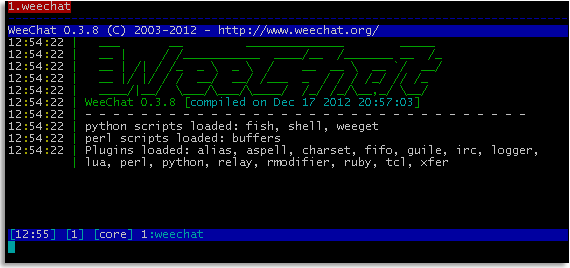 █ ▐▌
█ INSTALL WEECHAT: ▐▌
█ ```````````````` ▐▌
█ su ▐▌
█ aptitude install weechat ▐▌
█ exit ▐▌
█ Done! :) ▐▌
█ Start it by typing: weechat-curses ▐▌
█ Tip: make an alias to start WeeChat to something shorter, for example: ▐▌
█ alias weechat='weechat-curses' ▐▌
█ Now to start WeeChat: weechat ▐▌
█ To remove the alias: unalias weechat ▐▌
█ To make permanent the alias add it to your bashrc file and save changes: ▐▌
█ pico ~/.bashrc ▐▌
█ Search for alias and add it in appropriate area: ▐▌
█ alias weechat='weechat-curses' ▐▌
█ To have the alias system-wide add it to: ▐▌
█ su ▐▌
█ pico /etc/profile ▐▌
█ exit ▐▌
█ Or your OS it may be /etc/bashrc ▐▌
█ Users will need to re-login or system rebooted for aliases to take effect. ▐▌
█ ▐▌
█ NOTE: All commands below that are to be entered into WeeChat are preceded ▐▌
█ with '/', otherwise it is a cmd you enter into your console. ▐▌
█ ▐▌
█ WEECHAT HELP: ▐▌
█ ````````````` ▐▌
█ Online there is plenty, to start here, here and here. ▐▌
█ In your console: man weechat-curses ▐▌
█ In your WeeChat window, help for a command, server for example: ▐▌
█ /help server ▐▌
█ In IRC: The Freenode server (chat.freenode.net/6667) is already ▐▌
█ configured in WeeChat. To connect to it and join WeeChat's channel: ▐▌
█ /connect freenode ▐▌
█ /join #weechat ▐▌
█ Or if you are using psybnc; add Freenode network, then join channel. ▐▌
█ In your browser you can connect to Freenode servers here and join #weechat.▐▌
█ ▐▌
█ WEECHAT MISC CMDS: ▐▌
█ `````````````````` ▐▌
█ WeeChat usage can be found here and here. Below are a few of my notes to ▐▌
█ start you quickly. Enter the cmds into WeeChat's window. ▐▌
█ VIEW CURRENT SETTINGS: ▐▌
█ /set ▐▌
█ Or to view a setting for example SSL: ▐▌
█ /set *ssl* ▐▌
█ ▐▌
█ SET NICKS: ▐▌
█ `````````` ▐▌
█ /set irc.server_default.nicks = "mynick,mynick2" ▐▌
█ To set your nicks per server, for example efnet: ▐▌
█ /set irc.server.efnet.username "mynick" ▐▌
█ /set irc.server.efnet.realname "mynick" ▐▌
█ /set irc.server.efnet.nicks "mynick,mynick2" ▐▌
█ ▐▌
█ ADD NETWORK & SERVER: ▐▌
█ ````````````````````` ▐▌
█ To add a network (name it anything; for example efnet), a server, the ▐▌
█ port, use SSL and with auto connect upon startup: ▐▌
█ /server add efnet irc.blessed.net/9999 -ssl -auto ▐▌
█ /server add efnet efnet.xs4all.nl/9999 -ssl -auto ▐▌
█ To delay 5 seconds before it tries next server in that network: ▐▌
█ /set irc.server.efnet.autoreconnect_delay 5 ▐▌
█ ▐▌
█ VIEW YOUR SERVERS: ▐▌
█ `````````````````` ▐▌
█ To view servers you have added: ▐▌
█ /server listfull ▐▌
█ To delete a server from a network: ▐▌
█ /server del efnet efnet.xs4all.nl ▐▌
█ To delete a network and all of its servers: ▐▌
█ /server del efnet ▐▌
█ ▐▌
█ TO USE WITH YOUR PSYBNC: ▐▌
█ ```````````````````````` ▐▌
█ To use with psybnc add it just like a network and server: ▐▌
█ /server add BNC mewbie.server.com/212121 -auto ▐▌
█ Or if you don't want to '-auto' connect, then after setting up: ▐▌
█ /connect BNC ▐▌
█ /set irc.server.BNC.password "mypassword" ▐▌
█ (Remember psybnc password is the same password to login to your shell) ▐▌
█ /set irc.server.BNC.username "mewbies" ▐▌
█ (Remember that your username is either your ident that you used the ▐▌
█ first time logging into to your psybnc. If for example you used mIRC ▐▌
█ first time, or your shell's username; if you first logged into psybnc ▐▌
█ from your shell.) ▐▌
█ To communicate with psybnc all cmds must be preceded with 'quote'. ▐▌
█ /quote bwho ▐▌
█ /quote bhelp etc... ▐▌
█ If you don't want to store your psybnc password in weechat then instead ▐▌
█ of the above /set cmd do: ▐▌
█ /QUOTE PASS mypassword ▐▌
█ ▐▌
█ CONNECT & DISCONNECT TO NETWORK & SERVER: ▐▌
█ ````````````````````````````````````````` ▐▌
█ To connect to a network and its list of added servers if -auto isn't set: ▐▌
█ /connect efnet ▐▌
█ /disconnect efnet ▐▌
█ ▐▌
█ TO AUTO RUN A COMMAND AFTER CONNECTING TO SERVER: ▐▌
█ ````````````````````````````````````````````````` ▐▌
█ For example to auto msg nickserv each time you connect to mythnet: ▐▌
█ /set irc.server.mythnet.command "/msg nickserv identify MyPassword" ▐▌
█ ▐▌
█ CHANNELS: ▐▌
█ ````````` ▐▌
█ To add a channel to autjoin on connect, to that network (efnet): ▐▌
█ /set irc.server.efnet.autojoin "#mychannel mykey,#mychannel2 mykey" ▐▌
█ ▐▌
█ NAVIGATE IN WEECHAT: ▐▌
█ ```````````````````` ▐▌
█ To view list of all buffers (windows) open: ▐▌
█ /buffer ▐▌
█ Example of output: ▐▌
█ [1] (core) weechat (notify: all) ▐▌
█ [1] (irc) server.BNC (notify: all) ▐▌
█ [2] (irc) BNC.#mewbies (notify: all) ▐▌
█ [3] (irc) BNC.#mychannel (notify: all) ▐▌
█ [4] (irc) BNC.#l'#whatever (notify: all) ▐▌
█ To switch to a buffer press your escape key followed by corresponding ▐▌
█ number, for example #mewbies: Escape 2 ▐▌
█ You can also use F5-F8 keys: ▐▌
█ F5: backwards, F6: forwards ▐▌
█ F7: previous split-window, F8: next split-window ▐▌
█ ▐▌
█ To disconnect from networks but still leave WeeChat open: ▐▌
█ /disconnect ▐▌
█ To quit WeeChat: ▐▌
█ /quit ▐▌
█ ▐▌
█ WINDOWS / BUFFERS: ▐▌
█ `````````````````` ▐▌
█ TO REMOVE A SPLIT WINDOW: ▐▌
█ If you have split your windows, for example /window splitv 33, and want to ▐▌
█ remove it do this in each window that has been split: ▐▌
█ /window merge ▐▌
█ Or state the window number, example: /window merge -window 2 ▐▌
█ ▐▌
█ MOVE NICKLIST TO ANOTHER POSITION: ▐▌
█ `````````````````````````````````` ▐▌
█ To move the nicklist to another position, which also enables copying ▐▌
█ multiple lines of text without catching nicklist in it: ▐▌
█ /set weechat.bar.nicklist.position top ▐▌
█ bottom, right, left are the other locations. ▐▌
█ ▐▌
█ 256 COLORS IN WEECHAT: ▐▌
█ `````````````````````` ▐▌
█ ▐▌
█ ▐▌
█ INSTALL WEECHAT: ▐▌
█ ```````````````` ▐▌
█ su ▐▌
█ aptitude install weechat ▐▌
█ exit ▐▌
█ Done! :) ▐▌
█ Start it by typing: weechat-curses ▐▌
█ Tip: make an alias to start WeeChat to something shorter, for example: ▐▌
█ alias weechat='weechat-curses' ▐▌
█ Now to start WeeChat: weechat ▐▌
█ To remove the alias: unalias weechat ▐▌
█ To make permanent the alias add it to your bashrc file and save changes: ▐▌
█ pico ~/.bashrc ▐▌
█ Search for alias and add it in appropriate area: ▐▌
█ alias weechat='weechat-curses' ▐▌
█ To have the alias system-wide add it to: ▐▌
█ su ▐▌
█ pico /etc/profile ▐▌
█ exit ▐▌
█ Or your OS it may be /etc/bashrc ▐▌
█ Users will need to re-login or system rebooted for aliases to take effect. ▐▌
█ ▐▌
█ NOTE: All commands below that are to be entered into WeeChat are preceded ▐▌
█ with '/', otherwise it is a cmd you enter into your console. ▐▌
█ ▐▌
█ WEECHAT HELP: ▐▌
█ ````````````` ▐▌
█ Online there is plenty, to start here, here and here. ▐▌
█ In your console: man weechat-curses ▐▌
█ In your WeeChat window, help for a command, server for example: ▐▌
█ /help server ▐▌
█ In IRC: The Freenode server (chat.freenode.net/6667) is already ▐▌
█ configured in WeeChat. To connect to it and join WeeChat's channel: ▐▌
█ /connect freenode ▐▌
█ /join #weechat ▐▌
█ Or if you are using psybnc; add Freenode network, then join channel. ▐▌
█ In your browser you can connect to Freenode servers here and join #weechat.▐▌
█ ▐▌
█ WEECHAT MISC CMDS: ▐▌
█ `````````````````` ▐▌
█ WeeChat usage can be found here and here. Below are a few of my notes to ▐▌
█ start you quickly. Enter the cmds into WeeChat's window. ▐▌
█ VIEW CURRENT SETTINGS: ▐▌
█ /set ▐▌
█ Or to view a setting for example SSL: ▐▌
█ /set *ssl* ▐▌
█ ▐▌
█ SET NICKS: ▐▌
█ `````````` ▐▌
█ /set irc.server_default.nicks = "mynick,mynick2" ▐▌
█ To set your nicks per server, for example efnet: ▐▌
█ /set irc.server.efnet.username "mynick" ▐▌
█ /set irc.server.efnet.realname "mynick" ▐▌
█ /set irc.server.efnet.nicks "mynick,mynick2" ▐▌
█ ▐▌
█ ADD NETWORK & SERVER: ▐▌
█ ````````````````````` ▐▌
█ To add a network (name it anything; for example efnet), a server, the ▐▌
█ port, use SSL and with auto connect upon startup: ▐▌
█ /server add efnet irc.blessed.net/9999 -ssl -auto ▐▌
█ /server add efnet efnet.xs4all.nl/9999 -ssl -auto ▐▌
█ To delay 5 seconds before it tries next server in that network: ▐▌
█ /set irc.server.efnet.autoreconnect_delay 5 ▐▌
█ ▐▌
█ VIEW YOUR SERVERS: ▐▌
█ `````````````````` ▐▌
█ To view servers you have added: ▐▌
█ /server listfull ▐▌
█ To delete a server from a network: ▐▌
█ /server del efnet efnet.xs4all.nl ▐▌
█ To delete a network and all of its servers: ▐▌
█ /server del efnet ▐▌
█ ▐▌
█ TO USE WITH YOUR PSYBNC: ▐▌
█ ```````````````````````` ▐▌
█ To use with psybnc add it just like a network and server: ▐▌
█ /server add BNC mewbie.server.com/212121 -auto ▐▌
█ Or if you don't want to '-auto' connect, then after setting up: ▐▌
█ /connect BNC ▐▌
█ /set irc.server.BNC.password "mypassword" ▐▌
█ (Remember psybnc password is the same password to login to your shell) ▐▌
█ /set irc.server.BNC.username "mewbies" ▐▌
█ (Remember that your username is either your ident that you used the ▐▌
█ first time logging into to your psybnc. If for example you used mIRC ▐▌
█ first time, or your shell's username; if you first logged into psybnc ▐▌
█ from your shell.) ▐▌
█ To communicate with psybnc all cmds must be preceded with 'quote'. ▐▌
█ /quote bwho ▐▌
█ /quote bhelp etc... ▐▌
█ If you don't want to store your psybnc password in weechat then instead ▐▌
█ of the above /set cmd do: ▐▌
█ /QUOTE PASS mypassword ▐▌
█ ▐▌
█ CONNECT & DISCONNECT TO NETWORK & SERVER: ▐▌
█ ````````````````````````````````````````` ▐▌
█ To connect to a network and its list of added servers if -auto isn't set: ▐▌
█ /connect efnet ▐▌
█ /disconnect efnet ▐▌
█ ▐▌
█ TO AUTO RUN A COMMAND AFTER CONNECTING TO SERVER: ▐▌
█ ````````````````````````````````````````````````` ▐▌
█ For example to auto msg nickserv each time you connect to mythnet: ▐▌
█ /set irc.server.mythnet.command "/msg nickserv identify MyPassword" ▐▌
█ ▐▌
█ CHANNELS: ▐▌
█ ````````` ▐▌
█ To add a channel to autjoin on connect, to that network (efnet): ▐▌
█ /set irc.server.efnet.autojoin "#mychannel mykey,#mychannel2 mykey" ▐▌
█ ▐▌
█ NAVIGATE IN WEECHAT: ▐▌
█ ```````````````````` ▐▌
█ To view list of all buffers (windows) open: ▐▌
█ /buffer ▐▌
█ Example of output: ▐▌
█ [1] (core) weechat (notify: all) ▐▌
█ [1] (irc) server.BNC (notify: all) ▐▌
█ [2] (irc) BNC.#mewbies (notify: all) ▐▌
█ [3] (irc) BNC.#mychannel (notify: all) ▐▌
█ [4] (irc) BNC.#l'#whatever (notify: all) ▐▌
█ To switch to a buffer press your escape key followed by corresponding ▐▌
█ number, for example #mewbies: Escape 2 ▐▌
█ You can also use F5-F8 keys: ▐▌
█ F5: backwards, F6: forwards ▐▌
█ F7: previous split-window, F8: next split-window ▐▌
█ ▐▌
█ To disconnect from networks but still leave WeeChat open: ▐▌
█ /disconnect ▐▌
█ To quit WeeChat: ▐▌
█ /quit ▐▌
█ ▐▌
█ WINDOWS / BUFFERS: ▐▌
█ `````````````````` ▐▌
█ TO REMOVE A SPLIT WINDOW: ▐▌
█ If you have split your windows, for example /window splitv 33, and want to ▐▌
█ remove it do this in each window that has been split: ▐▌
█ /window merge ▐▌
█ Or state the window number, example: /window merge -window 2 ▐▌
█ ▐▌
█ MOVE NICKLIST TO ANOTHER POSITION: ▐▌
█ `````````````````````````````````` ▐▌
█ To move the nicklist to another position, which also enables copying ▐▌
█ multiple lines of text without catching nicklist in it: ▐▌
█ /set weechat.bar.nicklist.position top ▐▌
█ bottom, right, left are the other locations. ▐▌
█ ▐▌
█ 256 COLORS IN WEECHAT: ▐▌
█ `````````````````````` ▐▌
█ ▐▌
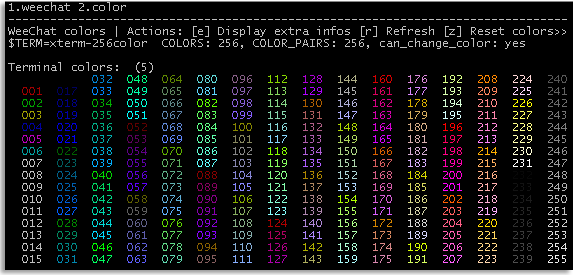 █ ▐▌
█ To use 256 colors in WeeChat you need: ▐▌
█ dpkg -l ncurses-term ▐▌
█ If you don't have it install it: ▐▌
█ su ▐▌
█ aptitude install ncurses-term ▐▌
█ exit ▐▌
█ This will show a colorized list of numbers from 000-255 if your terminal ▐▌
█ is set to support 256 colors: ▐▌
█ weechat-curses -c ▐▌
█ If it doesn't support it, it will show a list of numbers from 000-007 for ▐▌
█ example. If so to check if your terminal supports 256 colors: ▐▌
█ echo $TERM ▐▌
█ Output if it doesn't will be similar to: xterm ▐▌
█ Output if it does will be similar to: xterm-256color ▐▌
█ An easy method to add support for 256 colors: ▐▌
█ pico ~/.bashrc ▐▌
█ Add this line to the bottom (above any PS1 lines you might have added) ▐▌
█ and save changes: export TERM=xterm-256color ▐▌
█ You might need to re-login for changes to take affect. ▐▌
█ Here you can find many test for terminal's colors. ▐▌
█ If 'weechat-curses -c' shows the entire list, 000-255, but not colorized ▐▌
█ you run the command in weechat: /color then press your keys Esc+c to view ▐▌
█ it colorized. ▐▌
█ ▐▌
█ If you use WeeChat in 'screen' mode then: ▐▌
█ pico ~/.screenrc ▐▌
█ Add this line to the bottom and save changes: term screen-256color ▐▌
█ ▐▌
█ There are a number of good articles to help you tweak your WeeChat; here ▐▌
█ and here to get you started. ▐▌
█ ▐▌
█ WEECHAT LOGS: ▐▌
█ ````````````` ▐▌
█ If I read WeeChat's docs correctly logging is off by default. So either I ▐▌
█ accidentally enabled it, or it wasn't off by default on v 0.3.0-dev as to ▐▌
█ my surprise I had logs for every channel. ▐▌
█ To view the files in your log directory: ▐▌
█ ls -alR ~/.weechat/logs ▐▌
█ To disable logging, start your weechat then enter into WeeChat to view ▐▌
█ your logger settings: ▐▌
█ /logger ▐▌
█ To turn off logging for all channels on server abc: ▐▌
█ /set logger.level.irc.server.abc 0 ▐▌
█ If you DO want to log and want those time stamped, here is an example: ▐▌
█ /set logger.file.mask "%Y/%m/$plugin.$name.weechatlog" ▐▌
█ Read HERE for other logger settings. ▐▌
█ ▐▌
█ SCRIPTS: ▐▌
█ ```````` ▐▌
█ To use WeeChat scripts they must be placed in their correct directory ▐▌
█ based on their language. For example a .py script would go in the python ▐▌
█ directory, a .pl in the perl directory, etc. lua, ruby, tcl... : ▐▌
█ ls -al ~/.weechat ▐▌
█ (So far the scripts that I have used do not require you to change ▐▌
█ permissions (chmod) on them.) ▐▌
█ To use / load a script, for example fish.py that you have placed in ▐▌
█ ~/.weechat/python/fish.py: ▐▌
█ /python load fish.py ▐▌
█ To view all of Python's loaded scripts: ▐▌
█ /python list ▐▌
█ That will only load the script that session. To have it auto load each ▐▌
█ time you start WeeChat create a symbolic link to in its own auto-load ▐▌
█ directory: ▐▌
█ cd ~/.weechat/python/autoload ▐▌
█ ln -s ../fish.py ▐▌
█ ▐▌
█ MY FAVORITE SCRIPTS ▐▌
█ SCRIPT MANAGER: ▐▌
█ ``````````````` ▐▌
█ Included in WeeChatv 0.3.9+ is a script manager; use: /scripts ▐▌
█ weechat-curses -v ▐▌
█ If you have WeeChat v0.3.8 or less, you could use 'weeget.py'. This isn't ▐▌
█ needed but it is an easy way to manage scripts- update, install, remove ▐▌
█ etc: ▐▌
█ cd ~/.weechat/python ▐▌
█ wget http://www.weechat.org/files/scripts/weeget.py ▐▌
█ /python load weeget.py ▐▌
█ python: registered script "python: registered script "weeget"version 2.0 ▐▌
█ (WeeChat scripts manager) ▐▌
█ /python list ▐▌
█ To have it auto load: ▐▌
█ cd ~/.weechat/python/autoload ▐▌
█ ln -s ../weeget.py ▐▌
█ ▐▌
█ weeget.py commands: ▐▌
█ /weeget update ▐▌
█ /weeget show xxx ▐▌
█ /weeget install xxx ▐▌
█ /weeget remove xxx ▐▌
█ /weeget upgrade (will upgrade and load all existing scripts) ▐▌
█ /weeget check ▐▌
█ ▐▌
█ FISH - ENCRYPTION: ▐▌
█ `````````````````` ▐▌
█ I stopped using WeeChat as there wasn't any FiSH compatible encryption for ▐▌
█ it and was waiting until the author of blowssi, Gothi[c], makes a blowssi ▐▌
█ plug-in for it. In the meantime two FiSH scripts came out, yippee :) (but ▐▌
█ still not as secure as blowssi): ▐▌
█ ▐▌
█ 1. Weefish.rb (on weechat.org)- I haven't tried this yet as it doesn't ▐▌
█ support CBC and it doesn't support DH1080 key exchange. ▐▌
█ ▐▌
█ 2. Fish.py (on weechat.org) - it doesn't support CBC, though it DOES ▐▌
█ support keyex plug-in (auto exchange keys) but read author's note about ▐▌
█ the security issues for it. ▐▌
█ It requires Python Cryptography Toolkit: ▐▌
█ dpkg -l python-crypto ▐▌
█ If you don't have it ▐▌
█ su ▐▌
█ aptitude install python-crypto ▐▌
█ exit ▐▌
█ cd ~/.weechat/python ▐▌
█ wget https://raw.github.com/freshprince/weechat-fish/master/fish.py ▐▌
█ cd ~/.weechat/python/autoload ▐▌
█ ln -s ../fish.py ▐▌
█ Author states "Please read the source for a note about DH1080 key ▐▌
█ exchange": ▐▌
█ tail -n+37 ~/.weechat/python/fish.py | head -n+14 ▐▌
█ ▐▌
█ Then in WeeChat: ▐▌
█ /python load fish.py ▐▌
█ To use it: ▐▌
█ /help blowkey ▐▌
█ Output: | Examples: ▐▌
█ Set the key for a channel: /blowkey set -server freenet #blowfish key ▐▌
█ Remove the key: /blowkey remove #blowfish ▐▌
█ Set the key for a query: /blowkey set nick secret+key ▐▌
█ List all keys: /blowkey ▐▌
█ DH1080: /blowkey exchange nick ▐▌
█ ▐▌
█ TO ALWAYS DISPLAY LIST OF BUFFERS - SHOW CHANNEL LIST: ▐▌
█ `````````````````````````````````````````````````````` ▐▌
█ To display the list of buffers, all channels and server window, on a ▐▌
█ sidebar use buffers.pl - install like the other scripts in your perl ▐▌
█ directory (~/.weechat/perl). ▐▌
█ ▐▌
█ TO MODIFY BUFFERS.PL BAR: ▐▌
█ To limit size of buffers' bar for example: ▐▌
█ /set weechat.bar.buffers.size_max 15 ▐▌
█ To move the bar to another location - top, bottom, left, right: ▐▌
█ /set weechat.bar.buffers.position top ▐▌
█ /set weechat.bar.buffers.position left ▐▌
█ ▐▌
█ HOW TO RUN SHELL COMMANDS WITHIN WEECHAT: ▐▌
█ ````````````````````````````````````````` ▐▌
█ shell.py enables running shell commands in WeeChat. ▐▌
█ Install like the other scripts in your python directory (~/.weechat/python)▐▌
█ /upgrade ▐▌
█ Try running a cmd in WeeChat now, for example: ▐▌
█ /shell ls ▐▌
█ Don't worry the output does not go to your IRC channel. ▐▌
█ ▐▌
█ To change Term environment for example: ▐▌
█ /shell setenv TERM=xterm-256color ▐▌
█ Or if you are running WeeChat in screen mode: ▐▌
█ /shell setenv TERM=screen-256color ▐▌
█ /upgrade ▐▌
█ ▐▌
█ //---------------------------------------------------------------------- ▐▌
█ ▐▌
█ If you find mistakes, have suggestions, and or questions please post at ▐▌
█ mewbies forum HERE - thank you. ▐▌
█ ▐▌
█ Last update on 05 Dec '13 ▐▌
█ ▐▌
█▌ █▌
█▌ - mewbies.com - █▌
█▌ █▌
██▄▄▄▄▄▄▄▄▄▄▄▄▄▄▄▄▄▄▄▄▄▄▄▄▄▄▄▄▄▄▄▄▄▄▄▄▄▄▄▄▄▄▄▄▄▄▄▄▄▄▄▄▄▄▄▄▄▄▄▄▄▄▄▄▄▄▄▄▄██
█ ▐▌
█ To use 256 colors in WeeChat you need: ▐▌
█ dpkg -l ncurses-term ▐▌
█ If you don't have it install it: ▐▌
█ su ▐▌
█ aptitude install ncurses-term ▐▌
█ exit ▐▌
█ This will show a colorized list of numbers from 000-255 if your terminal ▐▌
█ is set to support 256 colors: ▐▌
█ weechat-curses -c ▐▌
█ If it doesn't support it, it will show a list of numbers from 000-007 for ▐▌
█ example. If so to check if your terminal supports 256 colors: ▐▌
█ echo $TERM ▐▌
█ Output if it doesn't will be similar to: xterm ▐▌
█ Output if it does will be similar to: xterm-256color ▐▌
█ An easy method to add support for 256 colors: ▐▌
█ pico ~/.bashrc ▐▌
█ Add this line to the bottom (above any PS1 lines you might have added) ▐▌
█ and save changes: export TERM=xterm-256color ▐▌
█ You might need to re-login for changes to take affect. ▐▌
█ Here you can find many test for terminal's colors. ▐▌
█ If 'weechat-curses -c' shows the entire list, 000-255, but not colorized ▐▌
█ you run the command in weechat: /color then press your keys Esc+c to view ▐▌
█ it colorized. ▐▌
█ ▐▌
█ If you use WeeChat in 'screen' mode then: ▐▌
█ pico ~/.screenrc ▐▌
█ Add this line to the bottom and save changes: term screen-256color ▐▌
█ ▐▌
█ There are a number of good articles to help you tweak your WeeChat; here ▐▌
█ and here to get you started. ▐▌
█ ▐▌
█ WEECHAT LOGS: ▐▌
█ ````````````` ▐▌
█ If I read WeeChat's docs correctly logging is off by default. So either I ▐▌
█ accidentally enabled it, or it wasn't off by default on v 0.3.0-dev as to ▐▌
█ my surprise I had logs for every channel. ▐▌
█ To view the files in your log directory: ▐▌
█ ls -alR ~/.weechat/logs ▐▌
█ To disable logging, start your weechat then enter into WeeChat to view ▐▌
█ your logger settings: ▐▌
█ /logger ▐▌
█ To turn off logging for all channels on server abc: ▐▌
█ /set logger.level.irc.server.abc 0 ▐▌
█ If you DO want to log and want those time stamped, here is an example: ▐▌
█ /set logger.file.mask "%Y/%m/$plugin.$name.weechatlog" ▐▌
█ Read HERE for other logger settings. ▐▌
█ ▐▌
█ SCRIPTS: ▐▌
█ ```````` ▐▌
█ To use WeeChat scripts they must be placed in their correct directory ▐▌
█ based on their language. For example a .py script would go in the python ▐▌
█ directory, a .pl in the perl directory, etc. lua, ruby, tcl... : ▐▌
█ ls -al ~/.weechat ▐▌
█ (So far the scripts that I have used do not require you to change ▐▌
█ permissions (chmod) on them.) ▐▌
█ To use / load a script, for example fish.py that you have placed in ▐▌
█ ~/.weechat/python/fish.py: ▐▌
█ /python load fish.py ▐▌
█ To view all of Python's loaded scripts: ▐▌
█ /python list ▐▌
█ That will only load the script that session. To have it auto load each ▐▌
█ time you start WeeChat create a symbolic link to in its own auto-load ▐▌
█ directory: ▐▌
█ cd ~/.weechat/python/autoload ▐▌
█ ln -s ../fish.py ▐▌
█ ▐▌
█ MY FAVORITE SCRIPTS ▐▌
█ SCRIPT MANAGER: ▐▌
█ ``````````````` ▐▌
█ Included in WeeChatv 0.3.9+ is a script manager; use: /scripts ▐▌
█ weechat-curses -v ▐▌
█ If you have WeeChat v0.3.8 or less, you could use 'weeget.py'. This isn't ▐▌
█ needed but it is an easy way to manage scripts- update, install, remove ▐▌
█ etc: ▐▌
█ cd ~/.weechat/python ▐▌
█ wget http://www.weechat.org/files/scripts/weeget.py ▐▌
█ /python load weeget.py ▐▌
█ python: registered script "python: registered script "weeget"version 2.0 ▐▌
█ (WeeChat scripts manager) ▐▌
█ /python list ▐▌
█ To have it auto load: ▐▌
█ cd ~/.weechat/python/autoload ▐▌
█ ln -s ../weeget.py ▐▌
█ ▐▌
█ weeget.py commands: ▐▌
█ /weeget update ▐▌
█ /weeget show xxx ▐▌
█ /weeget install xxx ▐▌
█ /weeget remove xxx ▐▌
█ /weeget upgrade (will upgrade and load all existing scripts) ▐▌
█ /weeget check ▐▌
█ ▐▌
█ FISH - ENCRYPTION: ▐▌
█ `````````````````` ▐▌
█ I stopped using WeeChat as there wasn't any FiSH compatible encryption for ▐▌
█ it and was waiting until the author of blowssi, Gothi[c], makes a blowssi ▐▌
█ plug-in for it. In the meantime two FiSH scripts came out, yippee :) (but ▐▌
█ still not as secure as blowssi): ▐▌
█ ▐▌
█ 1. Weefish.rb (on weechat.org)- I haven't tried this yet as it doesn't ▐▌
█ support CBC and it doesn't support DH1080 key exchange. ▐▌
█ ▐▌
█ 2. Fish.py (on weechat.org) - it doesn't support CBC, though it DOES ▐▌
█ support keyex plug-in (auto exchange keys) but read author's note about ▐▌
█ the security issues for it. ▐▌
█ It requires Python Cryptography Toolkit: ▐▌
█ dpkg -l python-crypto ▐▌
█ If you don't have it ▐▌
█ su ▐▌
█ aptitude install python-crypto ▐▌
█ exit ▐▌
█ cd ~/.weechat/python ▐▌
█ wget https://raw.github.com/freshprince/weechat-fish/master/fish.py ▐▌
█ cd ~/.weechat/python/autoload ▐▌
█ ln -s ../fish.py ▐▌
█ Author states "Please read the source for a note about DH1080 key ▐▌
█ exchange": ▐▌
█ tail -n+37 ~/.weechat/python/fish.py | head -n+14 ▐▌
█ ▐▌
█ Then in WeeChat: ▐▌
█ /python load fish.py ▐▌
█ To use it: ▐▌
█ /help blowkey ▐▌
█ Output: | Examples: ▐▌
█ Set the key for a channel: /blowkey set -server freenet #blowfish key ▐▌
█ Remove the key: /blowkey remove #blowfish ▐▌
█ Set the key for a query: /blowkey set nick secret+key ▐▌
█ List all keys: /blowkey ▐▌
█ DH1080: /blowkey exchange nick ▐▌
█ ▐▌
█ TO ALWAYS DISPLAY LIST OF BUFFERS - SHOW CHANNEL LIST: ▐▌
█ `````````````````````````````````````````````````````` ▐▌
█ To display the list of buffers, all channels and server window, on a ▐▌
█ sidebar use buffers.pl - install like the other scripts in your perl ▐▌
█ directory (~/.weechat/perl). ▐▌
█ ▐▌
█ TO MODIFY BUFFERS.PL BAR: ▐▌
█ To limit size of buffers' bar for example: ▐▌
█ /set weechat.bar.buffers.size_max 15 ▐▌
█ To move the bar to another location - top, bottom, left, right: ▐▌
█ /set weechat.bar.buffers.position top ▐▌
█ /set weechat.bar.buffers.position left ▐▌
█ ▐▌
█ HOW TO RUN SHELL COMMANDS WITHIN WEECHAT: ▐▌
█ ````````````````````````````````````````` ▐▌
█ shell.py enables running shell commands in WeeChat. ▐▌
█ Install like the other scripts in your python directory (~/.weechat/python)▐▌
█ /upgrade ▐▌
█ Try running a cmd in WeeChat now, for example: ▐▌
█ /shell ls ▐▌
█ Don't worry the output does not go to your IRC channel. ▐▌
█ ▐▌
█ To change Term environment for example: ▐▌
█ /shell setenv TERM=xterm-256color ▐▌
█ Or if you are running WeeChat in screen mode: ▐▌
█ /shell setenv TERM=screen-256color ▐▌
█ /upgrade ▐▌
█ ▐▌
█ //---------------------------------------------------------------------- ▐▌
█ ▐▌
█ If you find mistakes, have suggestions, and or questions please post at ▐▌
█ mewbies forum HERE - thank you. ▐▌
█ ▐▌
█ Last update on 05 Dec '13 ▐▌
█ ▐▌
█▌ █▌
█▌ - mewbies.com - █▌
█▌ █▌
██▄▄▄▄▄▄▄▄▄▄▄▄▄▄▄▄▄▄▄▄▄▄▄▄▄▄▄▄▄▄▄▄▄▄▄▄▄▄▄▄▄▄▄▄▄▄▄▄▄▄▄▄▄▄▄▄▄▄▄▄▄▄▄▄▄▄▄▄▄██
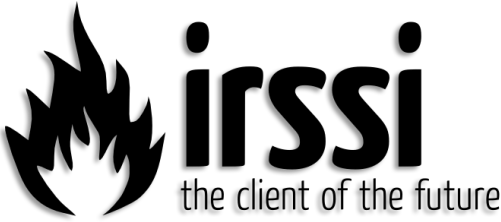 █ ▐▌
█ INSTALL IRSSI: ▐▌
█ `````````````` ▐▌
█ su ▐▌
█ aptitude install irssi ▐▌
█ exit ▐▌
█ Done! :) ▐▌
█ Start it by typing: irssi ▐▌
█ ▐▌
█ NOTE: All commands below that are to be entered into irssi are preceded ▐▌
█ with '/', otherwise it is a cmd you enter into your console. ▐▌
█ ▐▌
█ IRSSI HELP: ▐▌
█ ``````````` ▐▌
█ Online there is plenty, to start here and here. ▐▌
█ In irssi: /help ▐▌
█ In your console: man irssi ▐▌
█ In IRC: On Network Efnet #irssi ▐▌
█ In your browser you can connect to Efnet servers here and /join #irssi ▐▌
█ ▐▌
█ IRSSI SETTINGS: ▐▌
█ ``````````````` ▐▌
█ To view all editable settings: ▐▌
█ /set ▐▌
█ Examples of a few I use: ▐▌
█ To set your nicks: ▐▌
█ /set nick mewbie ▐▌
█ /set alternate_nick mewbies ▐▌
█ Or if you want to set a different nick for different networks, use the ▐▌
█ same network name that you will use below: ▐▌
█ /network add -nick mewbie -user ident -realname mewbie Freenode ▐▌
█ /network add -nick mewb -user mewb -realname mewb BNC ▐▌
█ ▐▌
█ To turn logging off: ▐▌
█ /set autolog off ▐▌
█ To stop colors from blinking: ▐▌
█ /set mirc_blink_fix on ▐▌
█ Turn SSL on: ▐▌
█ /set use_ssl on ▐▌
█ /set ssl_verify on ▐▌
█ Time span before trying to reconnect if disconnected: ▐▌
█ /set server_reconnect_time 1min ▐▌
█ /set server_connect_timeout 1min ▐▌
█ ▐▌
█ To save changes you have made in your irssi session you must: ▐▌
█ /save ▐▌
█ ▐▌
█ ADD NETWORKS & SERVERS: ▐▌
█ ``````````````````````` ▐▌
█ To view list of networks: ▐▌
█ /network list ▐▌
█ To view list of servers and their network, some come with Irssi already ▐▌
█ configured: ▐▌
█ /server list ▐▌
█ To add a network, for example Freenode: ▐▌
█ /network add Freenode ▐▌
█ To add a server to a network: ▐▌
█ /server add -network Freenode chat.freenode.net 6667 ▐▌
█ To connect to it you can use /server or /connect. Using /server will kill ▐▌
█ other connections if you have any and /connect will establish a new ▐▌
█ connection. You can have numerous connections to different networks and ▐▌
█ servers.: ▐▌
█ /server Freenode ▐▌
█ or ▐▌
█ /connect Freenode ▐▌
█ To add a SSL server: ▐▌
█ /server add -network Freenode -SSL chat.freenode.net 7070 ▐▌
█ Or if you don't want to add it, but only connect to it: ▐▌
█ /connect -ssl chat.freenode.net 7070 ▐▌
█ To add a server to a network, have it auto connect upon launching Irssi ▐▌
█ and use a password: ▐▌
█ /server add -auto -network Freenode chat.freenode.net 6667 mypassword ▐▌
█ To add channels to autojoin upon connection: ▐▌
█ /channel add -auto #mychannel Network-Name password(if needed) ▐▌
█ ▐▌
█ To remove a network and all of its servers: ▐▌
█ /network remove NetworkName ▐▌
█ To remove a server from a network: ▐▌
█ /server remove ServerName ▐▌
█ ▐▌
█ TO USE WITH YOUR PSYBNC: ▐▌
█ ```````````````````````` ▐▌
█ Treat your psybnc like any other server: ▐▌
█ /network add BNC ▐▌
█ Add your username for your psybnc: ▐▌
█ /set user_name username ▐▌
█ (Remember that your username is either your ident that you used the ▐▌
█ first time logging into to your psybnc. If for example you used mIRC ▐▌
█ first time, or your shell's username; if you first logged into psybnc ▐▌
█ from your shell.) ▐▌
█ /server add -auto -network BNC mewbie.server.com 212121 mypassword ▐▌
█ Now every time you login, if not connected (by screen), it will auto ▐▌
█ connect you. ▐▌
█ (Remember psybnc password is the same password to login to your shell) ▐▌
█ ▐▌
█ If you don't want to auto connect, then instead of the above enter each ▐▌
█ time: ▐▌
█ /server -network BNC mewbie.server.com 212121 mypassword ▐▌
█ ▐▌
█ To communicate with psybnc all cmds must be preceded with 'quote'. For ▐▌
█ examples: ▐▌
█ /quote bwho ▐▌
█ /quote bhelp ▐▌
█ /quote setusername mewbie ▐▌
█ /quote setawaynick mewbies ▐▌
█ /quote bvhost my.vhost.org ▐▌
█ ▐▌
█ NAVIGATE IN IRSSI: ▐▌
█ `````````````````` ▐▌
█ Use the escape key + the window's number. For example: ▐▌
█ esc 1 = server/irssi window ▐▌
█ esc 2 = psybnc ▐▌
█ esc 3 = mychannel ▐▌
█ esc 4 = myotherchannel ▐▌
█ esc 5 = my message from doggie ▐▌
█ Or all of these can be accessed by typing in: ▐▌
█ /win 1 ▐▌
█ /win 2 etc.. ▐▌
█ ▐▌
█ To close a window: /win close ▐▌
█ ▐▌
█ To split windows read here and a YouTube video here. ▐▌
█ ▐▌
█ SCREEN IRSSI NOTES: ▐▌
█ ``````````````````` ▐▌
█ To use IRSSI in a separate window, start it by: screen irssi ▐▌
█ You'll need 'screen' installed: aptitude install screen ▐▌
█ screen irssi will leave it running 24/7 until you /quit screen. So every ▐▌
█ time you login you'll be able to catch up on whatever happened in the ▐▌
█ channel/s. It will be as if you never left. ▐▌
█ ▐▌
█ When you are finished using IRC: ▐▌
█ 1. To leave program running, but leave that window/irc; detach screen it's:▐▌
█ ctrl-a , release, then press d (ctrl-a d) ▐▌
█ this will bring you back to the shell. ▐▌
█ Next time you login to shell (if you left it running) just type: screen -r ▐▌
█ That will open your irc window back up. ▐▌
█ ▐▌
█ 2. Or if you don't want to leave IRSSI running in the background: ▐▌
█ type: /quit ▐▌
█ ▐▌
█ IRSSI THEMES: ▐▌
█ ````````````` ▐▌
█ To change the look of Irssi there are plenty of themes. Best place to ▐▌
█ start is here or Google. ▐▌
█ http://www.irssi.org/themes ▐▌
█ https://www.google.com/search?q=irssi%2Bthemes ▐▌
█ To change your theme, download the one you want, for example: ▐▌
█ cd ~/.irssi ▐▌
█ wget http://www.irssi.org/themefiles/greenbox.theme ▐▌
█ /set theme greenbox ▐▌
█ To return to default theme: ▐▌
█ /set theme default ▐▌
█ ▐▌
█ SCRIPTS: ▐▌
█ ```````` ▐▌
█ To use a script place it here: ~/.irssi/scripts . If that path doesn't ▐▌
█ exist create it. ▐▌
█ Some scripts require that you set perms on it, for example: ▐▌
█ chmod 777 xxxxx.pl ▐▌
█ To load a script: ▐▌
█ /script load xxxxx.pl ▐▌
█ To unload a script: ▐▌
█ /unload xxxxxx.pl ▐▌
█ To have the script auto-load on starting Irssi: ▐▌
█ mkdir -p ~/.irssi/scripts/autorun ▐▌
█ (-p option is to make entire path if it doesn't exist) ▐▌
█ ▐▌
█ There are many Irssi scripts HERE ▐▌
█ ▐▌
█ MY FAVORITE SCRIPTS ▐▌
█ ▐▌
█ BITLBEE: I haven't installed it but here looks like a good article to ▐▌
█ start. ▐▌
█ ▐▌
█ BLOWSSI - ENCRYPTION: ▐▌
█ ````````````````````` ▐▌
█ For blowssi view my tutorial here. ▐▌
█ ▐▌
█ MOVE CHANNEL NICKS TO THE RIGHT COLUMN: ▐▌
█ ``````````````````````````````````````` ▐▌
█ As mainly an mIRC user I like all the nicks in the channel to be on the ▐▌
█ right column. To do this you'll need to run irssi in screen mode (shown ▐▌
█ above how) and the script 'nicklist.pl'. You can find that HERE. To ▐▌
█ install it: ▐▌
█ cd ~/.irssi/scripts/ ▐▌
█ wget http://scripts.irssi.org/scripts/nicklist.pl ▐▌
█ chmod 777 nicklist.pl ▐▌
█ mkdir ~/.irssi/scripts/autorun ▐▌
█ ln -s ~/.irssi/scripts/nicklist.pl ~/.irssi/scripts/autorun/nicklist.pl ▐▌
█ Then in irssi: ▐▌
█ /script load nicklist.pl ▐▌
█ /nicklist screen ▐▌
█ To change the default width, 11, of the nicklist: ▐▌
█ /set nicklist_width [width here] ▐▌
█ To have nicklist screen start auto: ▐▌
█ /set nicklist_automode SCREEN ▐▌
█ /save ▐▌
█ ▐▌
█ ___________..___________ ▐▌
█ ▐▌
█ WEECHAT: ▐▌
█ ▐▌
█ ▐▌
█ INSTALL IRSSI: ▐▌
█ `````````````` ▐▌
█ su ▐▌
█ aptitude install irssi ▐▌
█ exit ▐▌
█ Done! :) ▐▌
█ Start it by typing: irssi ▐▌
█ ▐▌
█ NOTE: All commands below that are to be entered into irssi are preceded ▐▌
█ with '/', otherwise it is a cmd you enter into your console. ▐▌
█ ▐▌
█ IRSSI HELP: ▐▌
█ ``````````` ▐▌
█ Online there is plenty, to start here and here. ▐▌
█ In irssi: /help ▐▌
█ In your console: man irssi ▐▌
█ In IRC: On Network Efnet #irssi ▐▌
█ In your browser you can connect to Efnet servers here and /join #irssi ▐▌
█ ▐▌
█ IRSSI SETTINGS: ▐▌
█ ``````````````` ▐▌
█ To view all editable settings: ▐▌
█ /set ▐▌
█ Examples of a few I use: ▐▌
█ To set your nicks: ▐▌
█ /set nick mewbie ▐▌
█ /set alternate_nick mewbies ▐▌
█ Or if you want to set a different nick for different networks, use the ▐▌
█ same network name that you will use below: ▐▌
█ /network add -nick mewbie -user ident -realname mewbie Freenode ▐▌
█ /network add -nick mewb -user mewb -realname mewb BNC ▐▌
█ ▐▌
█ To turn logging off: ▐▌
█ /set autolog off ▐▌
█ To stop colors from blinking: ▐▌
█ /set mirc_blink_fix on ▐▌
█ Turn SSL on: ▐▌
█ /set use_ssl on ▐▌
█ /set ssl_verify on ▐▌
█ Time span before trying to reconnect if disconnected: ▐▌
█ /set server_reconnect_time 1min ▐▌
█ /set server_connect_timeout 1min ▐▌
█ ▐▌
█ To save changes you have made in your irssi session you must: ▐▌
█ /save ▐▌
█ ▐▌
█ ADD NETWORKS & SERVERS: ▐▌
█ ``````````````````````` ▐▌
█ To view list of networks: ▐▌
█ /network list ▐▌
█ To view list of servers and their network, some come with Irssi already ▐▌
█ configured: ▐▌
█ /server list ▐▌
█ To add a network, for example Freenode: ▐▌
█ /network add Freenode ▐▌
█ To add a server to a network: ▐▌
█ /server add -network Freenode chat.freenode.net 6667 ▐▌
█ To connect to it you can use /server or /connect. Using /server will kill ▐▌
█ other connections if you have any and /connect will establish a new ▐▌
█ connection. You can have numerous connections to different networks and ▐▌
█ servers.: ▐▌
█ /server Freenode ▐▌
█ or ▐▌
█ /connect Freenode ▐▌
█ To add a SSL server: ▐▌
█ /server add -network Freenode -SSL chat.freenode.net 7070 ▐▌
█ Or if you don't want to add it, but only connect to it: ▐▌
█ /connect -ssl chat.freenode.net 7070 ▐▌
█ To add a server to a network, have it auto connect upon launching Irssi ▐▌
█ and use a password: ▐▌
█ /server add -auto -network Freenode chat.freenode.net 6667 mypassword ▐▌
█ To add channels to autojoin upon connection: ▐▌
█ /channel add -auto #mychannel Network-Name password(if needed) ▐▌
█ ▐▌
█ To remove a network and all of its servers: ▐▌
█ /network remove NetworkName ▐▌
█ To remove a server from a network: ▐▌
█ /server remove ServerName ▐▌
█ ▐▌
█ TO USE WITH YOUR PSYBNC: ▐▌
█ ```````````````````````` ▐▌
█ Treat your psybnc like any other server: ▐▌
█ /network add BNC ▐▌
█ Add your username for your psybnc: ▐▌
█ /set user_name username ▐▌
█ (Remember that your username is either your ident that you used the ▐▌
█ first time logging into to your psybnc. If for example you used mIRC ▐▌
█ first time, or your shell's username; if you first logged into psybnc ▐▌
█ from your shell.) ▐▌
█ /server add -auto -network BNC mewbie.server.com 212121 mypassword ▐▌
█ Now every time you login, if not connected (by screen), it will auto ▐▌
█ connect you. ▐▌
█ (Remember psybnc password is the same password to login to your shell) ▐▌
█ ▐▌
█ If you don't want to auto connect, then instead of the above enter each ▐▌
█ time: ▐▌
█ /server -network BNC mewbie.server.com 212121 mypassword ▐▌
█ ▐▌
█ To communicate with psybnc all cmds must be preceded with 'quote'. For ▐▌
█ examples: ▐▌
█ /quote bwho ▐▌
█ /quote bhelp ▐▌
█ /quote setusername mewbie ▐▌
█ /quote setawaynick mewbies ▐▌
█ /quote bvhost my.vhost.org ▐▌
█ ▐▌
█ NAVIGATE IN IRSSI: ▐▌
█ `````````````````` ▐▌
█ Use the escape key + the window's number. For example: ▐▌
█ esc 1 = server/irssi window ▐▌
█ esc 2 = psybnc ▐▌
█ esc 3 = mychannel ▐▌
█ esc 4 = myotherchannel ▐▌
█ esc 5 = my message from doggie ▐▌
█ Or all of these can be accessed by typing in: ▐▌
█ /win 1 ▐▌
█ /win 2 etc.. ▐▌
█ ▐▌
█ To close a window: /win close ▐▌
█ ▐▌
█ To split windows read here and a YouTube video here. ▐▌
█ ▐▌
█ SCREEN IRSSI NOTES: ▐▌
█ ``````````````````` ▐▌
█ To use IRSSI in a separate window, start it by: screen irssi ▐▌
█ You'll need 'screen' installed: aptitude install screen ▐▌
█ screen irssi will leave it running 24/7 until you /quit screen. So every ▐▌
█ time you login you'll be able to catch up on whatever happened in the ▐▌
█ channel/s. It will be as if you never left. ▐▌
█ ▐▌
█ When you are finished using IRC: ▐▌
█ 1. To leave program running, but leave that window/irc; detach screen it's:▐▌
█ ctrl-a , release, then press d (ctrl-a d) ▐▌
█ this will bring you back to the shell. ▐▌
█ Next time you login to shell (if you left it running) just type: screen -r ▐▌
█ That will open your irc window back up. ▐▌
█ ▐▌
█ 2. Or if you don't want to leave IRSSI running in the background: ▐▌
█ type: /quit ▐▌
█ ▐▌
█ IRSSI THEMES: ▐▌
█ ````````````` ▐▌
█ To change the look of Irssi there are plenty of themes. Best place to ▐▌
█ start is here or Google. ▐▌
█ http://www.irssi.org/themes ▐▌
█ https://www.google.com/search?q=irssi%2Bthemes ▐▌
█ To change your theme, download the one you want, for example: ▐▌
█ cd ~/.irssi ▐▌
█ wget http://www.irssi.org/themefiles/greenbox.theme ▐▌
█ /set theme greenbox ▐▌
█ To return to default theme: ▐▌
█ /set theme default ▐▌
█ ▐▌
█ SCRIPTS: ▐▌
█ ```````` ▐▌
█ To use a script place it here: ~/.irssi/scripts . If that path doesn't ▐▌
█ exist create it. ▐▌
█ Some scripts require that you set perms on it, for example: ▐▌
█ chmod 777 xxxxx.pl ▐▌
█ To load a script: ▐▌
█ /script load xxxxx.pl ▐▌
█ To unload a script: ▐▌
█ /unload xxxxxx.pl ▐▌
█ To have the script auto-load on starting Irssi: ▐▌
█ mkdir -p ~/.irssi/scripts/autorun ▐▌
█ (-p option is to make entire path if it doesn't exist) ▐▌
█ ▐▌
█ There are many Irssi scripts HERE ▐▌
█ ▐▌
█ MY FAVORITE SCRIPTS ▐▌
█ ▐▌
█ BITLBEE: I haven't installed it but here looks like a good article to ▐▌
█ start. ▐▌
█ ▐▌
█ BLOWSSI - ENCRYPTION: ▐▌
█ ````````````````````` ▐▌
█ For blowssi view my tutorial here. ▐▌
█ ▐▌
█ MOVE CHANNEL NICKS TO THE RIGHT COLUMN: ▐▌
█ ``````````````````````````````````````` ▐▌
█ As mainly an mIRC user I like all the nicks in the channel to be on the ▐▌
█ right column. To do this you'll need to run irssi in screen mode (shown ▐▌
█ above how) and the script 'nicklist.pl'. You can find that HERE. To ▐▌
█ install it: ▐▌
█ cd ~/.irssi/scripts/ ▐▌
█ wget http://scripts.irssi.org/scripts/nicklist.pl ▐▌
█ chmod 777 nicklist.pl ▐▌
█ mkdir ~/.irssi/scripts/autorun ▐▌
█ ln -s ~/.irssi/scripts/nicklist.pl ~/.irssi/scripts/autorun/nicklist.pl ▐▌
█ Then in irssi: ▐▌
█ /script load nicklist.pl ▐▌
█ /nicklist screen ▐▌
█ To change the default width, 11, of the nicklist: ▐▌
█ /set nicklist_width [width here] ▐▌
█ To have nicklist screen start auto: ▐▌
█ /set nicklist_automode SCREEN ▐▌
█ /save ▐▌
█ ▐▌
█ ___________..___________ ▐▌
█ ▐▌
█ WEECHAT: ▐▌
█ ▐▌
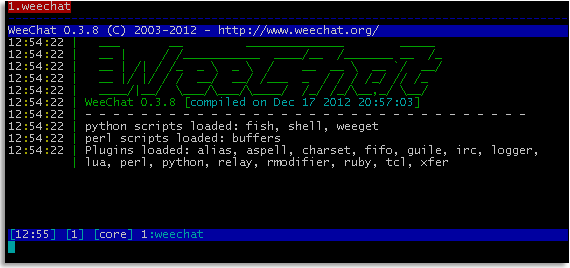 █ ▐▌
█ INSTALL WEECHAT: ▐▌
█ ```````````````` ▐▌
█ su ▐▌
█ aptitude install weechat ▐▌
█ exit ▐▌
█ Done! :) ▐▌
█ Start it by typing: weechat-curses ▐▌
█ Tip: make an alias to start WeeChat to something shorter, for example: ▐▌
█ alias weechat='weechat-curses' ▐▌
█ Now to start WeeChat: weechat ▐▌
█ To remove the alias: unalias weechat ▐▌
█ To make permanent the alias add it to your bashrc file and save changes: ▐▌
█ pico ~/.bashrc ▐▌
█ Search for alias and add it in appropriate area: ▐▌
█ alias weechat='weechat-curses' ▐▌
█ To have the alias system-wide add it to: ▐▌
█ su ▐▌
█ pico /etc/profile ▐▌
█ exit ▐▌
█ Or your OS it may be /etc/bashrc ▐▌
█ Users will need to re-login or system rebooted for aliases to take effect. ▐▌
█ ▐▌
█ NOTE: All commands below that are to be entered into WeeChat are preceded ▐▌
█ with '/', otherwise it is a cmd you enter into your console. ▐▌
█ ▐▌
█ WEECHAT HELP: ▐▌
█ ````````````` ▐▌
█ Online there is plenty, to start here, here and here. ▐▌
█ In your console: man weechat-curses ▐▌
█ In your WeeChat window, help for a command, server for example: ▐▌
█ /help server ▐▌
█ In IRC: The Freenode server (chat.freenode.net/6667) is already ▐▌
█ configured in WeeChat. To connect to it and join WeeChat's channel: ▐▌
█ /connect freenode ▐▌
█ /join #weechat ▐▌
█ Or if you are using psybnc; add Freenode network, then join channel. ▐▌
█ In your browser you can connect to Freenode servers here and join #weechat.▐▌
█ ▐▌
█ WEECHAT MISC CMDS: ▐▌
█ `````````````````` ▐▌
█ WeeChat usage can be found here and here. Below are a few of my notes to ▐▌
█ start you quickly. Enter the cmds into WeeChat's window. ▐▌
█ VIEW CURRENT SETTINGS: ▐▌
█ /set ▐▌
█ Or to view a setting for example SSL: ▐▌
█ /set *ssl* ▐▌
█ ▐▌
█ SET NICKS: ▐▌
█ `````````` ▐▌
█ /set irc.server_default.nicks = "mynick,mynick2" ▐▌
█ To set your nicks per server, for example efnet: ▐▌
█ /set irc.server.efnet.username "mynick" ▐▌
█ /set irc.server.efnet.realname "mynick" ▐▌
█ /set irc.server.efnet.nicks "mynick,mynick2" ▐▌
█ ▐▌
█ ADD NETWORK & SERVER: ▐▌
█ ````````````````````` ▐▌
█ To add a network (name it anything; for example efnet), a server, the ▐▌
█ port, use SSL and with auto connect upon startup: ▐▌
█ /server add efnet irc.blessed.net/9999 -ssl -auto ▐▌
█ /server add efnet efnet.xs4all.nl/9999 -ssl -auto ▐▌
█ To delay 5 seconds before it tries next server in that network: ▐▌
█ /set irc.server.efnet.autoreconnect_delay 5 ▐▌
█ ▐▌
█ VIEW YOUR SERVERS: ▐▌
█ `````````````````` ▐▌
█ To view servers you have added: ▐▌
█ /server listfull ▐▌
█ To delete a server from a network: ▐▌
█ /server del efnet efnet.xs4all.nl ▐▌
█ To delete a network and all of its servers: ▐▌
█ /server del efnet ▐▌
█ ▐▌
█ TO USE WITH YOUR PSYBNC: ▐▌
█ ```````````````````````` ▐▌
█ To use with psybnc add it just like a network and server: ▐▌
█ /server add BNC mewbie.server.com/212121 -auto ▐▌
█ Or if you don't want to '-auto' connect, then after setting up: ▐▌
█ /connect BNC ▐▌
█ /set irc.server.BNC.password "mypassword" ▐▌
█ (Remember psybnc password is the same password to login to your shell) ▐▌
█ /set irc.server.BNC.username "mewbies" ▐▌
█ (Remember that your username is either your ident that you used the ▐▌
█ first time logging into to your psybnc. If for example you used mIRC ▐▌
█ first time, or your shell's username; if you first logged into psybnc ▐▌
█ from your shell.) ▐▌
█ To communicate with psybnc all cmds must be preceded with 'quote'. ▐▌
█ /quote bwho ▐▌
█ /quote bhelp etc... ▐▌
█ If you don't want to store your psybnc password in weechat then instead ▐▌
█ of the above /set cmd do: ▐▌
█ /QUOTE PASS mypassword ▐▌
█ ▐▌
█ CONNECT & DISCONNECT TO NETWORK & SERVER: ▐▌
█ ````````````````````````````````````````` ▐▌
█ To connect to a network and its list of added servers if -auto isn't set: ▐▌
█ /connect efnet ▐▌
█ /disconnect efnet ▐▌
█ ▐▌
█ TO AUTO RUN A COMMAND AFTER CONNECTING TO SERVER: ▐▌
█ ````````````````````````````````````````````````` ▐▌
█ For example to auto msg nickserv each time you connect to mythnet: ▐▌
█ /set irc.server.mythnet.command "/msg nickserv identify MyPassword" ▐▌
█ ▐▌
█ CHANNELS: ▐▌
█ ````````` ▐▌
█ To add a channel to autjoin on connect, to that network (efnet): ▐▌
█ /set irc.server.efnet.autojoin "#mychannel mykey,#mychannel2 mykey" ▐▌
█ ▐▌
█ NAVIGATE IN WEECHAT: ▐▌
█ ```````````````````` ▐▌
█ To view list of all buffers (windows) open: ▐▌
█ /buffer ▐▌
█ Example of output: ▐▌
█ [1] (core) weechat (notify: all) ▐▌
█ [1] (irc) server.BNC (notify: all) ▐▌
█ [2] (irc) BNC.#mewbies (notify: all) ▐▌
█ [3] (irc) BNC.#mychannel (notify: all) ▐▌
█ [4] (irc) BNC.#l'#whatever (notify: all) ▐▌
█ To switch to a buffer press your escape key followed by corresponding ▐▌
█ number, for example #mewbies: Escape 2 ▐▌
█ You can also use F5-F8 keys: ▐▌
█ F5: backwards, F6: forwards ▐▌
█ F7: previous split-window, F8: next split-window ▐▌
█ ▐▌
█ To disconnect from networks but still leave WeeChat open: ▐▌
█ /disconnect ▐▌
█ To quit WeeChat: ▐▌
█ /quit ▐▌
█ ▐▌
█ WINDOWS / BUFFERS: ▐▌
█ `````````````````` ▐▌
█ TO REMOVE A SPLIT WINDOW: ▐▌
█ If you have split your windows, for example /window splitv 33, and want to ▐▌
█ remove it do this in each window that has been split: ▐▌
█ /window merge ▐▌
█ Or state the window number, example: /window merge -window 2 ▐▌
█ ▐▌
█ MOVE NICKLIST TO ANOTHER POSITION: ▐▌
█ `````````````````````````````````` ▐▌
█ To move the nicklist to another position, which also enables copying ▐▌
█ multiple lines of text without catching nicklist in it: ▐▌
█ /set weechat.bar.nicklist.position top ▐▌
█ bottom, right, left are the other locations. ▐▌
█ ▐▌
█ 256 COLORS IN WEECHAT: ▐▌
█ `````````````````````` ▐▌
█ ▐▌
█ ▐▌
█ INSTALL WEECHAT: ▐▌
█ ```````````````` ▐▌
█ su ▐▌
█ aptitude install weechat ▐▌
█ exit ▐▌
█ Done! :) ▐▌
█ Start it by typing: weechat-curses ▐▌
█ Tip: make an alias to start WeeChat to something shorter, for example: ▐▌
█ alias weechat='weechat-curses' ▐▌
█ Now to start WeeChat: weechat ▐▌
█ To remove the alias: unalias weechat ▐▌
█ To make permanent the alias add it to your bashrc file and save changes: ▐▌
█ pico ~/.bashrc ▐▌
█ Search for alias and add it in appropriate area: ▐▌
█ alias weechat='weechat-curses' ▐▌
█ To have the alias system-wide add it to: ▐▌
█ su ▐▌
█ pico /etc/profile ▐▌
█ exit ▐▌
█ Or your OS it may be /etc/bashrc ▐▌
█ Users will need to re-login or system rebooted for aliases to take effect. ▐▌
█ ▐▌
█ NOTE: All commands below that are to be entered into WeeChat are preceded ▐▌
█ with '/', otherwise it is a cmd you enter into your console. ▐▌
█ ▐▌
█ WEECHAT HELP: ▐▌
█ ````````````` ▐▌
█ Online there is plenty, to start here, here and here. ▐▌
█ In your console: man weechat-curses ▐▌
█ In your WeeChat window, help for a command, server for example: ▐▌
█ /help server ▐▌
█ In IRC: The Freenode server (chat.freenode.net/6667) is already ▐▌
█ configured in WeeChat. To connect to it and join WeeChat's channel: ▐▌
█ /connect freenode ▐▌
█ /join #weechat ▐▌
█ Or if you are using psybnc; add Freenode network, then join channel. ▐▌
█ In your browser you can connect to Freenode servers here and join #weechat.▐▌
█ ▐▌
█ WEECHAT MISC CMDS: ▐▌
█ `````````````````` ▐▌
█ WeeChat usage can be found here and here. Below are a few of my notes to ▐▌
█ start you quickly. Enter the cmds into WeeChat's window. ▐▌
█ VIEW CURRENT SETTINGS: ▐▌
█ /set ▐▌
█ Or to view a setting for example SSL: ▐▌
█ /set *ssl* ▐▌
█ ▐▌
█ SET NICKS: ▐▌
█ `````````` ▐▌
█ /set irc.server_default.nicks = "mynick,mynick2" ▐▌
█ To set your nicks per server, for example efnet: ▐▌
█ /set irc.server.efnet.username "mynick" ▐▌
█ /set irc.server.efnet.realname "mynick" ▐▌
█ /set irc.server.efnet.nicks "mynick,mynick2" ▐▌
█ ▐▌
█ ADD NETWORK & SERVER: ▐▌
█ ````````````````````` ▐▌
█ To add a network (name it anything; for example efnet), a server, the ▐▌
█ port, use SSL and with auto connect upon startup: ▐▌
█ /server add efnet irc.blessed.net/9999 -ssl -auto ▐▌
█ /server add efnet efnet.xs4all.nl/9999 -ssl -auto ▐▌
█ To delay 5 seconds before it tries next server in that network: ▐▌
█ /set irc.server.efnet.autoreconnect_delay 5 ▐▌
█ ▐▌
█ VIEW YOUR SERVERS: ▐▌
█ `````````````````` ▐▌
█ To view servers you have added: ▐▌
█ /server listfull ▐▌
█ To delete a server from a network: ▐▌
█ /server del efnet efnet.xs4all.nl ▐▌
█ To delete a network and all of its servers: ▐▌
█ /server del efnet ▐▌
█ ▐▌
█ TO USE WITH YOUR PSYBNC: ▐▌
█ ```````````````````````` ▐▌
█ To use with psybnc add it just like a network and server: ▐▌
█ /server add BNC mewbie.server.com/212121 -auto ▐▌
█ Or if you don't want to '-auto' connect, then after setting up: ▐▌
█ /connect BNC ▐▌
█ /set irc.server.BNC.password "mypassword" ▐▌
█ (Remember psybnc password is the same password to login to your shell) ▐▌
█ /set irc.server.BNC.username "mewbies" ▐▌
█ (Remember that your username is either your ident that you used the ▐▌
█ first time logging into to your psybnc. If for example you used mIRC ▐▌
█ first time, or your shell's username; if you first logged into psybnc ▐▌
█ from your shell.) ▐▌
█ To communicate with psybnc all cmds must be preceded with 'quote'. ▐▌
█ /quote bwho ▐▌
█ /quote bhelp etc... ▐▌
█ If you don't want to store your psybnc password in weechat then instead ▐▌
█ of the above /set cmd do: ▐▌
█ /QUOTE PASS mypassword ▐▌
█ ▐▌
█ CONNECT & DISCONNECT TO NETWORK & SERVER: ▐▌
█ ````````````````````````````````````````` ▐▌
█ To connect to a network and its list of added servers if -auto isn't set: ▐▌
█ /connect efnet ▐▌
█ /disconnect efnet ▐▌
█ ▐▌
█ TO AUTO RUN A COMMAND AFTER CONNECTING TO SERVER: ▐▌
█ ````````````````````````````````````````````````` ▐▌
█ For example to auto msg nickserv each time you connect to mythnet: ▐▌
█ /set irc.server.mythnet.command "/msg nickserv identify MyPassword" ▐▌
█ ▐▌
█ CHANNELS: ▐▌
█ ````````` ▐▌
█ To add a channel to autjoin on connect, to that network (efnet): ▐▌
█ /set irc.server.efnet.autojoin "#mychannel mykey,#mychannel2 mykey" ▐▌
█ ▐▌
█ NAVIGATE IN WEECHAT: ▐▌
█ ```````````````````` ▐▌
█ To view list of all buffers (windows) open: ▐▌
█ /buffer ▐▌
█ Example of output: ▐▌
█ [1] (core) weechat (notify: all) ▐▌
█ [1] (irc) server.BNC (notify: all) ▐▌
█ [2] (irc) BNC.#mewbies (notify: all) ▐▌
█ [3] (irc) BNC.#mychannel (notify: all) ▐▌
█ [4] (irc) BNC.#l'#whatever (notify: all) ▐▌
█ To switch to a buffer press your escape key followed by corresponding ▐▌
█ number, for example #mewbies: Escape 2 ▐▌
█ You can also use F5-F8 keys: ▐▌
█ F5: backwards, F6: forwards ▐▌
█ F7: previous split-window, F8: next split-window ▐▌
█ ▐▌
█ To disconnect from networks but still leave WeeChat open: ▐▌
█ /disconnect ▐▌
█ To quit WeeChat: ▐▌
█ /quit ▐▌
█ ▐▌
█ WINDOWS / BUFFERS: ▐▌
█ `````````````````` ▐▌
█ TO REMOVE A SPLIT WINDOW: ▐▌
█ If you have split your windows, for example /window splitv 33, and want to ▐▌
█ remove it do this in each window that has been split: ▐▌
█ /window merge ▐▌
█ Or state the window number, example: /window merge -window 2 ▐▌
█ ▐▌
█ MOVE NICKLIST TO ANOTHER POSITION: ▐▌
█ `````````````````````````````````` ▐▌
█ To move the nicklist to another position, which also enables copying ▐▌
█ multiple lines of text without catching nicklist in it: ▐▌
█ /set weechat.bar.nicklist.position top ▐▌
█ bottom, right, left are the other locations. ▐▌
█ ▐▌
█ 256 COLORS IN WEECHAT: ▐▌
█ `````````````````````` ▐▌
█ ▐▌
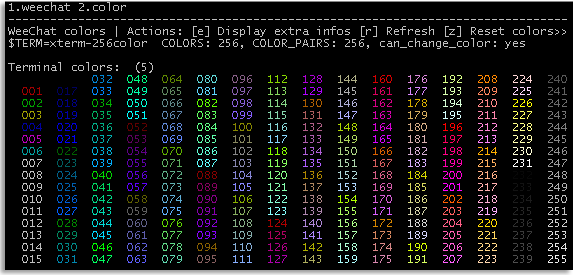 █ ▐▌
█ To use 256 colors in WeeChat you need: ▐▌
█ dpkg -l ncurses-term ▐▌
█ If you don't have it install it: ▐▌
█ su ▐▌
█ aptitude install ncurses-term ▐▌
█ exit ▐▌
█ This will show a colorized list of numbers from 000-255 if your terminal ▐▌
█ is set to support 256 colors: ▐▌
█ weechat-curses -c ▐▌
█ If it doesn't support it, it will show a list of numbers from 000-007 for ▐▌
█ example. If so to check if your terminal supports 256 colors: ▐▌
█ echo $TERM ▐▌
█ Output if it doesn't will be similar to: xterm ▐▌
█ Output if it does will be similar to: xterm-256color ▐▌
█ An easy method to add support for 256 colors: ▐▌
█ pico ~/.bashrc ▐▌
█ Add this line to the bottom (above any PS1 lines you might have added) ▐▌
█ and save changes: export TERM=xterm-256color ▐▌
█ You might need to re-login for changes to take affect. ▐▌
█ Here you can find many test for terminal's colors. ▐▌
█ If 'weechat-curses -c' shows the entire list, 000-255, but not colorized ▐▌
█ you run the command in weechat: /color then press your keys Esc+c to view ▐▌
█ it colorized. ▐▌
█ ▐▌
█ If you use WeeChat in 'screen' mode then: ▐▌
█ pico ~/.screenrc ▐▌
█ Add this line to the bottom and save changes: term screen-256color ▐▌
█ ▐▌
█ There are a number of good articles to help you tweak your WeeChat; here ▐▌
█ and here to get you started. ▐▌
█ ▐▌
█ WEECHAT LOGS: ▐▌
█ ````````````` ▐▌
█ If I read WeeChat's docs correctly logging is off by default. So either I ▐▌
█ accidentally enabled it, or it wasn't off by default on v 0.3.0-dev as to ▐▌
█ my surprise I had logs for every channel. ▐▌
█ To view the files in your log directory: ▐▌
█ ls -alR ~/.weechat/logs ▐▌
█ To disable logging, start your weechat then enter into WeeChat to view ▐▌
█ your logger settings: ▐▌
█ /logger ▐▌
█ To turn off logging for all channels on server abc: ▐▌
█ /set logger.level.irc.server.abc 0 ▐▌
█ If you DO want to log and want those time stamped, here is an example: ▐▌
█ /set logger.file.mask "%Y/%m/$plugin.$name.weechatlog" ▐▌
█ Read HERE for other logger settings. ▐▌
█ ▐▌
█ SCRIPTS: ▐▌
█ ```````` ▐▌
█ To use WeeChat scripts they must be placed in their correct directory ▐▌
█ based on their language. For example a .py script would go in the python ▐▌
█ directory, a .pl in the perl directory, etc. lua, ruby, tcl... : ▐▌
█ ls -al ~/.weechat ▐▌
█ (So far the scripts that I have used do not require you to change ▐▌
█ permissions (chmod) on them.) ▐▌
█ To use / load a script, for example fish.py that you have placed in ▐▌
█ ~/.weechat/python/fish.py: ▐▌
█ /python load fish.py ▐▌
█ To view all of Python's loaded scripts: ▐▌
█ /python list ▐▌
█ That will only load the script that session. To have it auto load each ▐▌
█ time you start WeeChat create a symbolic link to in its own auto-load ▐▌
█ directory: ▐▌
█ cd ~/.weechat/python/autoload ▐▌
█ ln -s ../fish.py ▐▌
█ ▐▌
█ MY FAVORITE SCRIPTS ▐▌
█ SCRIPT MANAGER: ▐▌
█ ``````````````` ▐▌
█ Included in WeeChatv 0.3.9+ is a script manager; use: /scripts ▐▌
█ weechat-curses -v ▐▌
█ If you have WeeChat v0.3.8 or less, you could use 'weeget.py'. This isn't ▐▌
█ needed but it is an easy way to manage scripts- update, install, remove ▐▌
█ etc: ▐▌
█ cd ~/.weechat/python ▐▌
█ wget http://www.weechat.org/files/scripts/weeget.py ▐▌
█ /python load weeget.py ▐▌
█ python: registered script "python: registered script "weeget"version 2.0 ▐▌
█ (WeeChat scripts manager) ▐▌
█ /python list ▐▌
█ To have it auto load: ▐▌
█ cd ~/.weechat/python/autoload ▐▌
█ ln -s ../weeget.py ▐▌
█ ▐▌
█ weeget.py commands: ▐▌
█ /weeget update ▐▌
█ /weeget show xxx ▐▌
█ /weeget install xxx ▐▌
█ /weeget remove xxx ▐▌
█ /weeget upgrade (will upgrade and load all existing scripts) ▐▌
█ /weeget check ▐▌
█ ▐▌
█ FISH - ENCRYPTION: ▐▌
█ `````````````````` ▐▌
█ I stopped using WeeChat as there wasn't any FiSH compatible encryption for ▐▌
█ it and was waiting until the author of blowssi, Gothi[c], makes a blowssi ▐▌
█ plug-in for it. In the meantime two FiSH scripts came out, yippee :) (but ▐▌
█ still not as secure as blowssi): ▐▌
█ ▐▌
█ 1. Weefish.rb (on weechat.org)- I haven't tried this yet as it doesn't ▐▌
█ support CBC and it doesn't support DH1080 key exchange. ▐▌
█ ▐▌
█ 2. Fish.py (on weechat.org) - it doesn't support CBC, though it DOES ▐▌
█ support keyex plug-in (auto exchange keys) but read author's note about ▐▌
█ the security issues for it. ▐▌
█ It requires Python Cryptography Toolkit: ▐▌
█ dpkg -l python-crypto ▐▌
█ If you don't have it ▐▌
█ su ▐▌
█ aptitude install python-crypto ▐▌
█ exit ▐▌
█ cd ~/.weechat/python ▐▌
█ wget https://raw.github.com/freshprince/weechat-fish/master/fish.py ▐▌
█ cd ~/.weechat/python/autoload ▐▌
█ ln -s ../fish.py ▐▌
█ Author states "Please read the source for a note about DH1080 key ▐▌
█ exchange": ▐▌
█ tail -n+37 ~/.weechat/python/fish.py | head -n+14 ▐▌
█ ▐▌
█ Then in WeeChat: ▐▌
█ /python load fish.py ▐▌
█ To use it: ▐▌
█ /help blowkey ▐▌
█ Output: | Examples: ▐▌
█ Set the key for a channel: /blowkey set -server freenet #blowfish key ▐▌
█ Remove the key: /blowkey remove #blowfish ▐▌
█ Set the key for a query: /blowkey set nick secret+key ▐▌
█ List all keys: /blowkey ▐▌
█ DH1080: /blowkey exchange nick ▐▌
█ ▐▌
█ TO ALWAYS DISPLAY LIST OF BUFFERS - SHOW CHANNEL LIST: ▐▌
█ `````````````````````````````````````````````````````` ▐▌
█ To display the list of buffers, all channels and server window, on a ▐▌
█ sidebar use buffers.pl - install like the other scripts in your perl ▐▌
█ directory (~/.weechat/perl). ▐▌
█ ▐▌
█ TO MODIFY BUFFERS.PL BAR: ▐▌
█ To limit size of buffers' bar for example: ▐▌
█ /set weechat.bar.buffers.size_max 15 ▐▌
█ To move the bar to another location - top, bottom, left, right: ▐▌
█ /set weechat.bar.buffers.position top ▐▌
█ /set weechat.bar.buffers.position left ▐▌
█ ▐▌
█ HOW TO RUN SHELL COMMANDS WITHIN WEECHAT: ▐▌
█ ````````````````````````````````````````` ▐▌
█ shell.py enables running shell commands in WeeChat. ▐▌
█ Install like the other scripts in your python directory (~/.weechat/python)▐▌
█ /upgrade ▐▌
█ Try running a cmd in WeeChat now, for example: ▐▌
█ /shell ls ▐▌
█ Don't worry the output does not go to your IRC channel. ▐▌
█ ▐▌
█ To change Term environment for example: ▐▌
█ /shell setenv TERM=xterm-256color ▐▌
█ Or if you are running WeeChat in screen mode: ▐▌
█ /shell setenv TERM=screen-256color ▐▌
█ /upgrade ▐▌
█ ▐▌
█ //---------------------------------------------------------------------- ▐▌
█ ▐▌
█ If you find mistakes, have suggestions, and or questions please post at ▐▌
█ mewbies forum HERE - thank you. ▐▌
█ ▐▌
█ Last update on 05 Dec '13 ▐▌
█ ▐▌
█▌ █▌
█▌ - mewbies.com - █▌
█▌ █▌
██▄▄▄▄▄▄▄▄▄▄▄▄▄▄▄▄▄▄▄▄▄▄▄▄▄▄▄▄▄▄▄▄▄▄▄▄▄▄▄▄▄▄▄▄▄▄▄▄▄▄▄▄▄▄▄▄▄▄▄▄▄▄▄▄▄▄▄▄▄██
█ ▐▌
█ To use 256 colors in WeeChat you need: ▐▌
█ dpkg -l ncurses-term ▐▌
█ If you don't have it install it: ▐▌
█ su ▐▌
█ aptitude install ncurses-term ▐▌
█ exit ▐▌
█ This will show a colorized list of numbers from 000-255 if your terminal ▐▌
█ is set to support 256 colors: ▐▌
█ weechat-curses -c ▐▌
█ If it doesn't support it, it will show a list of numbers from 000-007 for ▐▌
█ example. If so to check if your terminal supports 256 colors: ▐▌
█ echo $TERM ▐▌
█ Output if it doesn't will be similar to: xterm ▐▌
█ Output if it does will be similar to: xterm-256color ▐▌
█ An easy method to add support for 256 colors: ▐▌
█ pico ~/.bashrc ▐▌
█ Add this line to the bottom (above any PS1 lines you might have added) ▐▌
█ and save changes: export TERM=xterm-256color ▐▌
█ You might need to re-login for changes to take affect. ▐▌
█ Here you can find many test for terminal's colors. ▐▌
█ If 'weechat-curses -c' shows the entire list, 000-255, but not colorized ▐▌
█ you run the command in weechat: /color then press your keys Esc+c to view ▐▌
█ it colorized. ▐▌
█ ▐▌
█ If you use WeeChat in 'screen' mode then: ▐▌
█ pico ~/.screenrc ▐▌
█ Add this line to the bottom and save changes: term screen-256color ▐▌
█ ▐▌
█ There are a number of good articles to help you tweak your WeeChat; here ▐▌
█ and here to get you started. ▐▌
█ ▐▌
█ WEECHAT LOGS: ▐▌
█ ````````````` ▐▌
█ If I read WeeChat's docs correctly logging is off by default. So either I ▐▌
█ accidentally enabled it, or it wasn't off by default on v 0.3.0-dev as to ▐▌
█ my surprise I had logs for every channel. ▐▌
█ To view the files in your log directory: ▐▌
█ ls -alR ~/.weechat/logs ▐▌
█ To disable logging, start your weechat then enter into WeeChat to view ▐▌
█ your logger settings: ▐▌
█ /logger ▐▌
█ To turn off logging for all channels on server abc: ▐▌
█ /set logger.level.irc.server.abc 0 ▐▌
█ If you DO want to log and want those time stamped, here is an example: ▐▌
█ /set logger.file.mask "%Y/%m/$plugin.$name.weechatlog" ▐▌
█ Read HERE for other logger settings. ▐▌
█ ▐▌
█ SCRIPTS: ▐▌
█ ```````` ▐▌
█ To use WeeChat scripts they must be placed in their correct directory ▐▌
█ based on their language. For example a .py script would go in the python ▐▌
█ directory, a .pl in the perl directory, etc. lua, ruby, tcl... : ▐▌
█ ls -al ~/.weechat ▐▌
█ (So far the scripts that I have used do not require you to change ▐▌
█ permissions (chmod) on them.) ▐▌
█ To use / load a script, for example fish.py that you have placed in ▐▌
█ ~/.weechat/python/fish.py: ▐▌
█ /python load fish.py ▐▌
█ To view all of Python's loaded scripts: ▐▌
█ /python list ▐▌
█ That will only load the script that session. To have it auto load each ▐▌
█ time you start WeeChat create a symbolic link to in its own auto-load ▐▌
█ directory: ▐▌
█ cd ~/.weechat/python/autoload ▐▌
█ ln -s ../fish.py ▐▌
█ ▐▌
█ MY FAVORITE SCRIPTS ▐▌
█ SCRIPT MANAGER: ▐▌
█ ``````````````` ▐▌
█ Included in WeeChatv 0.3.9+ is a script manager; use: /scripts ▐▌
█ weechat-curses -v ▐▌
█ If you have WeeChat v0.3.8 or less, you could use 'weeget.py'. This isn't ▐▌
█ needed but it is an easy way to manage scripts- update, install, remove ▐▌
█ etc: ▐▌
█ cd ~/.weechat/python ▐▌
█ wget http://www.weechat.org/files/scripts/weeget.py ▐▌
█ /python load weeget.py ▐▌
█ python: registered script "python: registered script "weeget"version 2.0 ▐▌
█ (WeeChat scripts manager) ▐▌
█ /python list ▐▌
█ To have it auto load: ▐▌
█ cd ~/.weechat/python/autoload ▐▌
█ ln -s ../weeget.py ▐▌
█ ▐▌
█ weeget.py commands: ▐▌
█ /weeget update ▐▌
█ /weeget show xxx ▐▌
█ /weeget install xxx ▐▌
█ /weeget remove xxx ▐▌
█ /weeget upgrade (will upgrade and load all existing scripts) ▐▌
█ /weeget check ▐▌
█ ▐▌
█ FISH - ENCRYPTION: ▐▌
█ `````````````````` ▐▌
█ I stopped using WeeChat as there wasn't any FiSH compatible encryption for ▐▌
█ it and was waiting until the author of blowssi, Gothi[c], makes a blowssi ▐▌
█ plug-in for it. In the meantime two FiSH scripts came out, yippee :) (but ▐▌
█ still not as secure as blowssi): ▐▌
█ ▐▌
█ 1. Weefish.rb (on weechat.org)- I haven't tried this yet as it doesn't ▐▌
█ support CBC and it doesn't support DH1080 key exchange. ▐▌
█ ▐▌
█ 2. Fish.py (on weechat.org) - it doesn't support CBC, though it DOES ▐▌
█ support keyex plug-in (auto exchange keys) but read author's note about ▐▌
█ the security issues for it. ▐▌
█ It requires Python Cryptography Toolkit: ▐▌
█ dpkg -l python-crypto ▐▌
█ If you don't have it ▐▌
█ su ▐▌
█ aptitude install python-crypto ▐▌
█ exit ▐▌
█ cd ~/.weechat/python ▐▌
█ wget https://raw.github.com/freshprince/weechat-fish/master/fish.py ▐▌
█ cd ~/.weechat/python/autoload ▐▌
█ ln -s ../fish.py ▐▌
█ Author states "Please read the source for a note about DH1080 key ▐▌
█ exchange": ▐▌
█ tail -n+37 ~/.weechat/python/fish.py | head -n+14 ▐▌
█ ▐▌
█ Then in WeeChat: ▐▌
█ /python load fish.py ▐▌
█ To use it: ▐▌
█ /help blowkey ▐▌
█ Output: | Examples: ▐▌
█ Set the key for a channel: /blowkey set -server freenet #blowfish key ▐▌
█ Remove the key: /blowkey remove #blowfish ▐▌
█ Set the key for a query: /blowkey set nick secret+key ▐▌
█ List all keys: /blowkey ▐▌
█ DH1080: /blowkey exchange nick ▐▌
█ ▐▌
█ TO ALWAYS DISPLAY LIST OF BUFFERS - SHOW CHANNEL LIST: ▐▌
█ `````````````````````````````````````````````````````` ▐▌
█ To display the list of buffers, all channels and server window, on a ▐▌
█ sidebar use buffers.pl - install like the other scripts in your perl ▐▌
█ directory (~/.weechat/perl). ▐▌
█ ▐▌
█ TO MODIFY BUFFERS.PL BAR: ▐▌
█ To limit size of buffers' bar for example: ▐▌
█ /set weechat.bar.buffers.size_max 15 ▐▌
█ To move the bar to another location - top, bottom, left, right: ▐▌
█ /set weechat.bar.buffers.position top ▐▌
█ /set weechat.bar.buffers.position left ▐▌
█ ▐▌
█ HOW TO RUN SHELL COMMANDS WITHIN WEECHAT: ▐▌
█ ````````````````````````````````````````` ▐▌
█ shell.py enables running shell commands in WeeChat. ▐▌
█ Install like the other scripts in your python directory (~/.weechat/python)▐▌
█ /upgrade ▐▌
█ Try running a cmd in WeeChat now, for example: ▐▌
█ /shell ls ▐▌
█ Don't worry the output does not go to your IRC channel. ▐▌
█ ▐▌
█ To change Term environment for example: ▐▌
█ /shell setenv TERM=xterm-256color ▐▌
█ Or if you are running WeeChat in screen mode: ▐▌
█ /shell setenv TERM=screen-256color ▐▌
█ /upgrade ▐▌
█ ▐▌
█ //---------------------------------------------------------------------- ▐▌
█ ▐▌
█ If you find mistakes, have suggestions, and or questions please post at ▐▌
█ mewbies forum HERE - thank you. ▐▌
█ ▐▌
█ Last update on 05 Dec '13 ▐▌
█ ▐▌
█▌ █▌
█▌ - mewbies.com - █▌
█▌ █▌
██▄▄▄▄▄▄▄▄▄▄▄▄▄▄▄▄▄▄▄▄▄▄▄▄▄▄▄▄▄▄▄▄▄▄▄▄▄▄▄▄▄▄▄▄▄▄▄▄▄▄▄▄▄▄▄▄▄▄▄▄▄▄▄▄▄▄▄▄▄██