MEWBIES@: Facebook Twitter G+ YouTube DeviantArt Forum Wall
▄▄▄▄▄▄▄▄▄▄▄▄▄▄▄▄▄▄▄▄▄▄▄▄▄▄▄▄▄▄▄▄▄▄▄▄▄▄▄▄▄▄▄▄▄▄▄▄▄▄▄▄▄▄▄▄▄▄▄▄▄▄▄▄▄▄▄▄▄▄▄▄▄
██ ██
█▌ - LFTP - FTP CLIENT - NIX, MAC, WIN - █▌
█▌ █▌
█ ▐▌
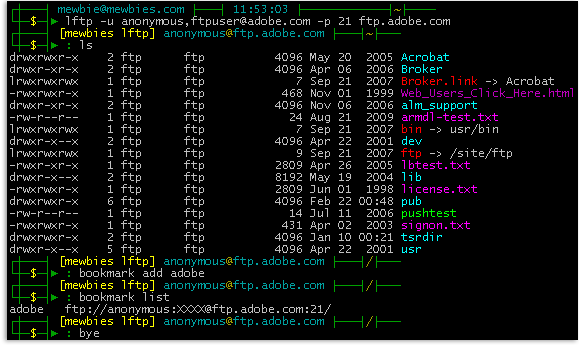 █ ▐▌
█ LFTP is a command line FTP client by Alexander Lukyanov. It is well loved ▐▌
█ by many including myself. LFTP has great support, with a quiet, but active ▐▌
█ mailing list (send subscribe lftp in letter body to majordomo [at] ▐▌
█ uniyar.ac.ru to subscribe (replace ' [at] ' with: @). LFTP is actively ▐▌
█ updated, very easy to use, supports mirroring, reverse mirroring, ▐▌
█ transfers in the background while browsing the site, and FTPS, HTTP, ▐▌
█ HTTPS, HFTP, FISH, and SFTP. There are plenty of 'how tos' on the web. ▐▌
█ This tutorial is yet another to cover the basics I use. ▐▌
█ ▐▌
█ ▐▌
█ INSTALL LFTP ▐▌
█ HELP FILES ▐▌
█ ▐▌
█ LFTP CONNECT TO A SITE ▐▌
█ SSL-FORCE ERROR ▐▌
█ VIEW SERVER'S WELCOME MESSAGE AND SERVER'S REPLIES ▐▌
█ ISSUE SHELL COMMANDS WHILE IN LFTP ▐▌
█ BOOKMARKS ▐▌
█ UPLOAD, DOWNLOAD ▐▌
█ TO QUEUE ITEMS TO DOWNLOAD ▐▌
█ TO STOP, RESUME OR KILL A TRANSFER ▐▌
█ ▐▌
█ CONFIGURATION ▐▌
█ SKIP LIST / EXCLUDE ▐▌
█ REGEX NOTES ▐▌
█ SET THE ORDER OF FILES TO BE TRANSFERED ▐▌
█ ▐▌
█ CUSTOMIZE LFTP PROMPT LINE SYTLE ▐▌
█ PROMPT LINE CHARACTERS AREN'T SHOWING CORRECTLY ▐▌
█ CUSTOMIZE LFTP LISTING COLORS OF DIRECTORIES & FILES ▐▌
█ ▐▌
█ DISABLE LFTP LOGS & HISTORY ▐▌
█ ▐▌
█ MISC NOTES & TIPS ▐▌
█ MY QUICK CMD REFERENCE ▐▌
█ ▐▌
█ ___________..___________ ▐▌
█ ▐▌
█ INSTALL LFTP: ▐▌
█ ````````````` ▐▌
█ Install LFTP via package manager including openssh and openssl, to support ▐▌
█ HTTPS and FTPS.. ▐▌
█ BUT IF you want to be able to connect to FTP servers that use SSLv3 and ▐▌
█ TLSv1.2 it is better to compile it yourself (easy) with OpenSSL to ensure ▐▌
█ you can connect. You'll then also have the latest stable LFTP version. To ▐▌
█ do this for Linux view HERE. To know if your LFTP was compiled with ▐▌
█ OpenSSL also view HERE. ▐▌
█ ▐▌
█ Linux users To install via package manager: ▐▌
█ su ▐▌
█ aptitude update ▐▌
█ aptitude install openssh openssl lftp ▐▌
█ exit ▐▌
█ ▐▌
█ - Window users use Cygwin terminal to use lftp; run setup.exe ▐▌
█ then look for lftp under the net section. ▐▌
█ - Mac users after installing openssh and openssl, to install lftp: ▐▌
█ fink install lftp ▐▌
█ ▐▌
█ HELP: ▐▌
█ Normal commands: lftp -h or man lftp ▐▌
█ Search the LFTP mailing list. ▐▌
█ Wiki article here is a must read. ▐▌
█ ▐▌
█ ___________..___________ ▐▌
█ ▐▌
█ LFTP CONNECT TO A SITE: ▐▌
█ ``````````````````````` ▐▌
█ To connect to a site the input would be: ▐▌
█ open -u name,password -p port site ▐▌
█ For this tutorial we are going to use Adobe's FTP site. ▐▌
█ If you want to use your own local FTP server add yourself first to your ▐▌
█ FTP, example: ▐▌
█ site addip admin mewbies@127.0.0.1 ▐▌
█ (change mewbies to shell's user name) ▐▌
█ ▐▌
█ Start LFTP: ▐▌
█ lftp ▐▌
█ open -u anonymous,ftpuser@adobe.com -p 21 ftp.adobe.com ▐▌
█ ('ftpuser@adobe.com' - they require the password to be an e-mail) ▐▌
█ Or if using your own FTP: ▐▌
█ open -u admin,MyPassword -p 34567 localhost ▐▌
█ ▐▌
█ Now we aren't actually connected yet. LFTP has only resolved the host ▐▌
█ name: ▐▌
█ ---- Resolving host address... ▐▌
█ ---- 1 address found: 192.150.16.26 ▐▌
█ ▐▌
█ LFTP is awaiting our first command for the server then it will connect and ▐▌
█ perform the command. So lets list the directories 'ls', at the same time ▐▌
█ it will connect: ▐▌
█ ls ▐▌
█ Output: ▐▌
█ ---- Connecting to ftp.adobe.com (192.150.16.26) port 21 ▐▌
█ [snip] ▐▌
█ ---> FEAT ▐▌
█ [snip] ▐▌
█ ---> QUIT ▐▌
█ ---- Closing control socket ▐▌
█ ls: Login failed: ftp:ssl-force is set and server does not support or ▐▌
█ allow SSL ▐▌
█ ▐▌
█ ___________..___________ ▐▌
█ ▐▌
█ SSL-FORCE ERROR: ▐▌
█ ```````````````` ▐▌
█ If you received the above error this is either because ▐▌
█ - LFTP client is setup to only use SSL (mine is). ▐▌
█ - And the site doesn't support SSL. ▐▌
█ - Or the site is badly configured telling LFTP that it does. ▐▌
█ To turn it off for this site, this session only: ▐▌
█ set ftp:ssl-force/ftp.adobe.com off ▐▌
█ Then try again: ls ▐▌
█ ▐▌
█ If this error happens on a site that you know supports SSL; turn off FEAT: ▐▌
█ set ftp:use-feat/ftp.adobe.com off ▐▌
█ ▐▌
█ To connect to multiple FTPs you open a site as normal then switch between ▐▌
█ the connections using your Alt key and pressing the corresponding number, ▐▌
█ 0 - 9. ▐▌
█ ▐▌
█ LFTP default uses passive. If you need active for a particular session: ▐▌
█ set ftp:passive-mode off ▐▌
█ ▐▌
█ To disconnect from the site: close ▐▌
█ To disconnect and exit LFTP: bye, exit or quit ▐▌
█ ▐▌
█ ___________..___________ ▐▌
█ ▐▌
█ VIEW SERVER'S WELCOME MESSAGE AND SERVER'S REPLIES: ▐▌
█ ``````````````````````````````````````````````````` ▐▌
█ Type in exit if you still have LFTP open. ▐▌
█ debug 3 mode using the -d so that we may view server's welcome message and ▐▌
█ replies: ▐▌
█ lftp -d ▐▌
█ set ftp:ssl-force/ftp.adobe.com off ▐▌
█ open -u anonymous,ftpuser@adobe.com -p 21 ftp.adobe.com ▐▌
█ ls ▐▌
█ ▐▌
█ ___________..___________ ▐▌
█ ▐▌
█ ISSUE SHELL COMMANDS WHILE IN LFTP: ▐▌
█ ``````````````````````````````````` ▐▌
█ To issue commands to your own local shell for some just precede the cmd ▐▌
█ with:! ▐▌
█ For example: !ls ▐▌
█ !mkdir downloads ▐▌
█ To change to a local directory: ▐▌
█ lcd downloads ▐▌
█ Output: lcd ok, local cwd=/home/mewbies/downloads ▐▌
█ ▐▌
█ ___________..___________ ▐▌
█ ▐▌
█ BOOKMARKS: ▐▌
█ `````````` ▐▌
█ To bookmark the site, it would include our current working path: ▐▌
█ bookmark add adobe ▐▌
█ To view all of our bookmarks: ▐▌
█ bookmark list ▐▌
█ adobe ftp://anonymous:XXXX@ftp.adobe.com:21/ ▐▌
█ Note password is X'd out, but the file is stored in plain text. So don't ▐▌
█ bookmark sensitive sites if your shell isn't for your eyes only. ▐▌
█ You can at any time while in LFTP edit a bookmark: bookmark edit ▐▌
█ To exit bookmark, if it opened in vim: :quit ▐▌
█ You can at any time open a bookmark by using its name, for example: ▐▌
█ open adobe ▐▌
█ To save a path on a server in bookmark just cd to that path, for example: ▐▌
█ cd /pub/adobe/acrobat/unix ▐▌
█ bookmark add adobe2 ▐▌
█ bookmark list ▐▌
█ To view the commands that have been issued: history ▐▌
█ ▐▌
█ UPLOAD, DOWNLOAD: ▐▌
█ ````````````````` ▐▌
█ TO UPLOAD: ▐▌
█ Directories: mirror -R Directory/ ▐▌
█ Files: put file.name ▐▌
█ ▐▌
█ ___________..___________ ▐▌
█ ▐▌
█ TO QUEUE ITEMS TO DOWNLOAD: ▐▌
█ ``````````````````````````` ▐▌
█ Directories: queue mirror "directory name" ▐▌
█ Files: queue pget "my file" ▐▌
█ You only need the quotes if the name has spaces or special characters in ▐▌
█ the name. ▐▌
█ To mirror just one file in x folder read here. ▐▌
█ ▐▌
█ Lets queue a file to download: ▐▌
█ ls ▐▌
█ To prevent queue from auto transferring while you add to it: ▐▌
█ queue stop ▐▌
█ queue pget license.txt ▐▌
█ Lets queue a directory to download: ▐▌
█ cd /pub/adobe/acrobat/unix ▐▌
█ ls ▐▌
█ ls 3.x ▐▌
█ mmm sounds good pizza.tar.Z! ▐▌
█ queue mirror "3.x" ▐▌
█ You can add to the queue as many more files and directories as you want. ▐▌
█ To view your queue: queue ▐▌
█ To view jobs in waiting and your queue: jobs ▐▌
█ Or jobs -v for more info while files are in transit. ▐▌
█ To remove an item from the queue, use the number it is on the queue; ▐▌
█ replied on queue or jobs cmd. For example to remove license.txt from the ▐▌
█ queue: queue -d 1 ▐▌
█ If you want to delete the entire queue: ▐▌
█ queue -d ▐▌
█ Then to start the download, it will download to your working shell ▐▌
█ directory: ▐▌
█ queue start ▐▌
█ exit ▐▌
█ You can enter exit even if your transfer isn't completed. It will finish ▐▌
█ the transfer first in the background (nohup), then close it self. ▐▌
█ ▐▌
█ Don't forget to clean up if you downloaded the two files above: ▐▌
█ rm license.txt pizza.tar.Z ▐▌
█ ▐▌
█ ___________..___________ ▐▌
█ ▐▌
█ TO STOP, RESUME OR KILL A TRANSFER: ▐▌
█ ``````````````````````````````````` ▐▌
█ To cancel a transfer: Ctrl+c ▐▌
█ To resume a download use the -c (--continue) switch, for example: ▐▌
█ mirror -c "directory name" ▐▌
█ pget -c "my file" ▐▌
█ To kill and delete an active transfer: kill ▐▌
█ If you have multiple transfers simultaneously, use the number it is on the ▐▌
█ jobs; replied on jobs cmd. For example: kill 1 ▐▌
█ To kill and delete all transfers: kill all ▐▌
█ ▐▌
█ ___________..___________ ▐▌
█ ▐▌
█ CONFIGURATION: ▐▌
█ `````````````` ▐▌
█ "On startup, LFTP executes /etc/lftp.conf and then ~/.lftprc and ▐▌
█ ~/.lftp/rc." ▐▌
█ The first time starting LFTP it will create ~/.lftprc ▐▌
█ If it didn't; not to worry. ▐▌
█ At any time you can create that file to put in your own settings by doing: ▐▌
█ pico .lftprc ▐▌
█ What you place in there will override any other settings. ▐▌
█ ▐▌
█ ___________..___________ ▐▌
█ ▐▌
█ ▐▌
█ SKIP LIST / EXCLUDE: ▐▌
█ ```````````````````` ▐▌
█ To view all the default system wide configuration: ▐▌
█ lftp ▐▌
█ set -a ▐▌
█ Default is: mirror:exclude-regex "(^|/)(\\.in\\.|\\.nfs)" ▐▌
█ If you want to always exclude, aka skip list, certain files and ▐▌
█ directories from being transfered you need to add them either to your own ▐▌
█ ~/.lftprc ▐▌
█ Create this file if it doesn't exist for user specific setting: ▐▌
█ pico ~/.lftprc ▐▌
█ For example if you want to skip file_id.diz, *.nfo, and any directory with ▐▌
█ [ add this line after '#set ftp:sync-mode off': ▐▌
█ set mirror:exclude-regex ^.*file_id\.diz.*$\|^.*\.nfo.*$\|^.*\[.*$ ▐▌
█ Or you could just declare the extension .diz: ▐▌
█ set mirror:exclude-regex ^.*\.diz.*$\|^.*\.nfo.*$\|^.*\[.*$ ▐▌
█ Or if you didn't want to exclude every directory that name begins with a ▐▌
█ '[' but only directories named [COMPLETE] for example then it would be: ▐▌
█ set mirror:exclude-regex ^.*\.diz.*$\|^.*\.nfo.*$\|^.*\[COMPLETE\]$ ▐▌
█ ▐▌
█ To view your setting: ▐▌
█ lftp ▐▌
█ set -a ▐▌
█ Not to worry that the output of the line you added will contain extra \: ▐▌
█ set mirror:exclude-regex "^.*\\.diz.*$|^.*\\.nfo.*$|^.*\\[.*$" ▐▌
█ quit ▐▌
█ ▐▌
█ Or to set it system wide; for all users: ▐▌
█ su ▐▌
█ pico /etc/lftp.conf ▐▌
█ Has this: set mirror:exclude-regex "(^|/)(\\.in\\.|\\.nfs)" ▐▌
█ Change to: set mirror:exclude-regex ^.*\.diz.*$\|^.*\.nfo.*$\|^.*\[.*$ ▐▌
█ exit ▐▌
█ ▐▌
█ ___________..___________ ▐▌
█ ▐▌
█ REGEX NOTES: ▐▌
█ ```````````` ▐▌
█ From this (archived) article here are a few of the notes to understand ▐▌
█ what the regex lines above mean: ▐▌
█ ^ = start of line/expression ▐▌
█ $ = end of line/expression ▐▌
█ * = match any character including none ▐▌
█ + = match one or more character ▐▌
█ . = exactly 1 of any character (like a wild card) ▐▌
█ .* = any number of any characters including 0 ▐▌
█ <> = exact match what it contains ▐▌
█ Alphanumeric character : Aa-Zz 0-9 ▐▌
█ Metacharacters: \ | ( ) [ { ^ $ * + ? . < > ▐▌
█ use \ in front of a special character to specify it like [ ▐▌
█ which will convert the metacharater, [ , into a literal character. ▐▌
█ For example: \[ = the character [ ▐▌
█ For example: \. = the character . ▐▌
█ ▐▌
█ ___________..___________ ▐▌
█ ▐▌
█ SET THE ORDER OF FILES TO BE TRANSFERED: ▐▌
█ ```````````````````````````````````````` ▐▌
█ On some FTPs it is important that certain files are transfered first ▐▌
█ before others. For example on glFTPD a .sfv file must be uploaded before ▐▌
█ the rars so that the server may verify each rar file. ▐▌
█ To set the order of transfer, source here: ▐▌
█ pico ~/.lftprc ▐▌
█ (Or system wide: pico /etc/lftp.conf) ▐▌
█ add this line for example, directory names add a slash: ▐▌
█ set mirror:order "*.sfv *.nfo Sample/" ▐▌
█ ▐▌
█ ___________..___________ ▐▌
█ ▐▌
█ CUSTOMIZE LFTP PROMPT LINE SYTLE: ▐▌
█ ````````````````````````````````` ▐▌
█ You can change the sytle of LFTP's prompt line easily. For example ▐▌
█ connecting to Adobe as above the default prompt line would look like this: ▐▌
█ lftp anonymous@ftp.adobe.com:/pub> ▐▌
█ Included in .lftprc is a blue-gray-white color theme. To use it first ▐▌
█ increase the width of your terminal window so that you may view these long ▐▌
█ lines unwrapped or not turnicated; line ends with a $ ▐▌
█ pico ~/.lftprc (or system wide: pico /etc/lftp.conf) ▐▌
█ It has: ▐▌
█ set prompt "lftp \S\? \u\@\h:\w> " ▐▌
█ ## some may prefer colors (contributed by Matthew <mwormald@optusn... ▐▌
█ #set prompt "\[\e[1;30m\][\[\e[0;34m\]f\[\e[1m\]t\[\e[37m\]p\[\e[3... ▐▌
█ ▐▌
█ Change to (comment out first line, uncomment third line): ▐▌
█ #set prompt "lftp \S\? \u\@\h:\w> " ▐▌
█ ## some may prefer colors (contributed by Matthew <mwormald@optusn... ▐▌
█ set prompt "\[\e[1;30m\][\[\e[0;34m\]f\[\e[1m\]t\[\e[37m\]p\[\e[3... ▐▌
█ ▐▌
█ Save changes, launch your LFTP again. It will now look like this: ▐▌
█ [ftp] anonymous@ftp.adobe.com:/pub> ▐▌
█ On my monitor the blues against black are very hard to view: ▐▌
█ [ftp] anonymous@ftp.adobe.com:/pub> ▐▌
█ ▐▌
█ This is my LFTP prompt line, be sure you have your terminal width wide ▐▌
█ enough so that it is pasted in as one line or it won't work: ▐▌
█ ▐▌
█ LFTP is a command line FTP client by Alexander Lukyanov. It is well loved ▐▌
█ by many including myself. LFTP has great support, with a quiet, but active ▐▌
█ mailing list (send subscribe lftp in letter body to majordomo [at] ▐▌
█ uniyar.ac.ru to subscribe (replace ' [at] ' with: @). LFTP is actively ▐▌
█ updated, very easy to use, supports mirroring, reverse mirroring, ▐▌
█ transfers in the background while browsing the site, and FTPS, HTTP, ▐▌
█ HTTPS, HFTP, FISH, and SFTP. There are plenty of 'how tos' on the web. ▐▌
█ This tutorial is yet another to cover the basics I use. ▐▌
█ ▐▌
█ ▐▌
█ INSTALL LFTP ▐▌
█ HELP FILES ▐▌
█ ▐▌
█ LFTP CONNECT TO A SITE ▐▌
█ SSL-FORCE ERROR ▐▌
█ VIEW SERVER'S WELCOME MESSAGE AND SERVER'S REPLIES ▐▌
█ ISSUE SHELL COMMANDS WHILE IN LFTP ▐▌
█ BOOKMARKS ▐▌
█ UPLOAD, DOWNLOAD ▐▌
█ TO QUEUE ITEMS TO DOWNLOAD ▐▌
█ TO STOP, RESUME OR KILL A TRANSFER ▐▌
█ ▐▌
█ CONFIGURATION ▐▌
█ SKIP LIST / EXCLUDE ▐▌
█ REGEX NOTES ▐▌
█ SET THE ORDER OF FILES TO BE TRANSFERED ▐▌
█ ▐▌
█ CUSTOMIZE LFTP PROMPT LINE SYTLE ▐▌
█ PROMPT LINE CHARACTERS AREN'T SHOWING CORRECTLY ▐▌
█ CUSTOMIZE LFTP LISTING COLORS OF DIRECTORIES & FILES ▐▌
█ ▐▌
█ DISABLE LFTP LOGS & HISTORY ▐▌
█ ▐▌
█ MISC NOTES & TIPS ▐▌
█ MY QUICK CMD REFERENCE ▐▌
█ ▐▌
█ ___________..___________ ▐▌
█ ▐▌
█ INSTALL LFTP: ▐▌
█ ````````````` ▐▌
█ Install LFTP via package manager including openssh and openssl, to support ▐▌
█ HTTPS and FTPS.. ▐▌
█ BUT IF you want to be able to connect to FTP servers that use SSLv3 and ▐▌
█ TLSv1.2 it is better to compile it yourself (easy) with OpenSSL to ensure ▐▌
█ you can connect. You'll then also have the latest stable LFTP version. To ▐▌
█ do this for Linux view HERE. To know if your LFTP was compiled with ▐▌
█ OpenSSL also view HERE. ▐▌
█ ▐▌
█ Linux users To install via package manager: ▐▌
█ su ▐▌
█ aptitude update ▐▌
█ aptitude install openssh openssl lftp ▐▌
█ exit ▐▌
█ ▐▌
█ - Window users use Cygwin terminal to use lftp; run setup.exe ▐▌
█ then look for lftp under the net section. ▐▌
█ - Mac users after installing openssh and openssl, to install lftp: ▐▌
█ fink install lftp ▐▌
█ ▐▌
█ HELP: ▐▌
█ Normal commands: lftp -h or man lftp ▐▌
█ Search the LFTP mailing list. ▐▌
█ Wiki article here is a must read. ▐▌
█ ▐▌
█ ___________..___________ ▐▌
█ ▐▌
█ LFTP CONNECT TO A SITE: ▐▌
█ ``````````````````````` ▐▌
█ To connect to a site the input would be: ▐▌
█ open -u name,password -p port site ▐▌
█ For this tutorial we are going to use Adobe's FTP site. ▐▌
█ If you want to use your own local FTP server add yourself first to your ▐▌
█ FTP, example: ▐▌
█ site addip admin mewbies@127.0.0.1 ▐▌
█ (change mewbies to shell's user name) ▐▌
█ ▐▌
█ Start LFTP: ▐▌
█ lftp ▐▌
█ open -u anonymous,ftpuser@adobe.com -p 21 ftp.adobe.com ▐▌
█ ('ftpuser@adobe.com' - they require the password to be an e-mail) ▐▌
█ Or if using your own FTP: ▐▌
█ open -u admin,MyPassword -p 34567 localhost ▐▌
█ ▐▌
█ Now we aren't actually connected yet. LFTP has only resolved the host ▐▌
█ name: ▐▌
█ ---- Resolving host address... ▐▌
█ ---- 1 address found: 192.150.16.26 ▐▌
█ ▐▌
█ LFTP is awaiting our first command for the server then it will connect and ▐▌
█ perform the command. So lets list the directories 'ls', at the same time ▐▌
█ it will connect: ▐▌
█ ls ▐▌
█ Output: ▐▌
█ ---- Connecting to ftp.adobe.com (192.150.16.26) port 21 ▐▌
█ [snip] ▐▌
█ ---> FEAT ▐▌
█ [snip] ▐▌
█ ---> QUIT ▐▌
█ ---- Closing control socket ▐▌
█ ls: Login failed: ftp:ssl-force is set and server does not support or ▐▌
█ allow SSL ▐▌
█ ▐▌
█ ___________..___________ ▐▌
█ ▐▌
█ SSL-FORCE ERROR: ▐▌
█ ```````````````` ▐▌
█ If you received the above error this is either because ▐▌
█ - LFTP client is setup to only use SSL (mine is). ▐▌
█ - And the site doesn't support SSL. ▐▌
█ - Or the site is badly configured telling LFTP that it does. ▐▌
█ To turn it off for this site, this session only: ▐▌
█ set ftp:ssl-force/ftp.adobe.com off ▐▌
█ Then try again: ls ▐▌
█ ▐▌
█ If this error happens on a site that you know supports SSL; turn off FEAT: ▐▌
█ set ftp:use-feat/ftp.adobe.com off ▐▌
█ ▐▌
█ To connect to multiple FTPs you open a site as normal then switch between ▐▌
█ the connections using your Alt key and pressing the corresponding number, ▐▌
█ 0 - 9. ▐▌
█ ▐▌
█ LFTP default uses passive. If you need active for a particular session: ▐▌
█ set ftp:passive-mode off ▐▌
█ ▐▌
█ To disconnect from the site: close ▐▌
█ To disconnect and exit LFTP: bye, exit or quit ▐▌
█ ▐▌
█ ___________..___________ ▐▌
█ ▐▌
█ VIEW SERVER'S WELCOME MESSAGE AND SERVER'S REPLIES: ▐▌
█ ``````````````````````````````````````````````````` ▐▌
█ Type in exit if you still have LFTP open. ▐▌
█ debug 3 mode using the -d so that we may view server's welcome message and ▐▌
█ replies: ▐▌
█ lftp -d ▐▌
█ set ftp:ssl-force/ftp.adobe.com off ▐▌
█ open -u anonymous,ftpuser@adobe.com -p 21 ftp.adobe.com ▐▌
█ ls ▐▌
█ ▐▌
█ ___________..___________ ▐▌
█ ▐▌
█ ISSUE SHELL COMMANDS WHILE IN LFTP: ▐▌
█ ``````````````````````````````````` ▐▌
█ To issue commands to your own local shell for some just precede the cmd ▐▌
█ with:! ▐▌
█ For example: !ls ▐▌
█ !mkdir downloads ▐▌
█ To change to a local directory: ▐▌
█ lcd downloads ▐▌
█ Output: lcd ok, local cwd=/home/mewbies/downloads ▐▌
█ ▐▌
█ ___________..___________ ▐▌
█ ▐▌
█ BOOKMARKS: ▐▌
█ `````````` ▐▌
█ To bookmark the site, it would include our current working path: ▐▌
█ bookmark add adobe ▐▌
█ To view all of our bookmarks: ▐▌
█ bookmark list ▐▌
█ adobe ftp://anonymous:XXXX@ftp.adobe.com:21/ ▐▌
█ Note password is X'd out, but the file is stored in plain text. So don't ▐▌
█ bookmark sensitive sites if your shell isn't for your eyes only. ▐▌
█ You can at any time while in LFTP edit a bookmark: bookmark edit ▐▌
█ To exit bookmark, if it opened in vim: :quit ▐▌
█ You can at any time open a bookmark by using its name, for example: ▐▌
█ open adobe ▐▌
█ To save a path on a server in bookmark just cd to that path, for example: ▐▌
█ cd /pub/adobe/acrobat/unix ▐▌
█ bookmark add adobe2 ▐▌
█ bookmark list ▐▌
█ To view the commands that have been issued: history ▐▌
█ ▐▌
█ UPLOAD, DOWNLOAD: ▐▌
█ ````````````````` ▐▌
█ TO UPLOAD: ▐▌
█ Directories: mirror -R Directory/ ▐▌
█ Files: put file.name ▐▌
█ ▐▌
█ ___________..___________ ▐▌
█ ▐▌
█ TO QUEUE ITEMS TO DOWNLOAD: ▐▌
█ ``````````````````````````` ▐▌
█ Directories: queue mirror "directory name" ▐▌
█ Files: queue pget "my file" ▐▌
█ You only need the quotes if the name has spaces or special characters in ▐▌
█ the name. ▐▌
█ To mirror just one file in x folder read here. ▐▌
█ ▐▌
█ Lets queue a file to download: ▐▌
█ ls ▐▌
█ To prevent queue from auto transferring while you add to it: ▐▌
█ queue stop ▐▌
█ queue pget license.txt ▐▌
█ Lets queue a directory to download: ▐▌
█ cd /pub/adobe/acrobat/unix ▐▌
█ ls ▐▌
█ ls 3.x ▐▌
█ mmm sounds good pizza.tar.Z! ▐▌
█ queue mirror "3.x" ▐▌
█ You can add to the queue as many more files and directories as you want. ▐▌
█ To view your queue: queue ▐▌
█ To view jobs in waiting and your queue: jobs ▐▌
█ Or jobs -v for more info while files are in transit. ▐▌
█ To remove an item from the queue, use the number it is on the queue; ▐▌
█ replied on queue or jobs cmd. For example to remove license.txt from the ▐▌
█ queue: queue -d 1 ▐▌
█ If you want to delete the entire queue: ▐▌
█ queue -d ▐▌
█ Then to start the download, it will download to your working shell ▐▌
█ directory: ▐▌
█ queue start ▐▌
█ exit ▐▌
█ You can enter exit even if your transfer isn't completed. It will finish ▐▌
█ the transfer first in the background (nohup), then close it self. ▐▌
█ ▐▌
█ Don't forget to clean up if you downloaded the two files above: ▐▌
█ rm license.txt pizza.tar.Z ▐▌
█ ▐▌
█ ___________..___________ ▐▌
█ ▐▌
█ TO STOP, RESUME OR KILL A TRANSFER: ▐▌
█ ``````````````````````````````````` ▐▌
█ To cancel a transfer: Ctrl+c ▐▌
█ To resume a download use the -c (--continue) switch, for example: ▐▌
█ mirror -c "directory name" ▐▌
█ pget -c "my file" ▐▌
█ To kill and delete an active transfer: kill ▐▌
█ If you have multiple transfers simultaneously, use the number it is on the ▐▌
█ jobs; replied on jobs cmd. For example: kill 1 ▐▌
█ To kill and delete all transfers: kill all ▐▌
█ ▐▌
█ ___________..___________ ▐▌
█ ▐▌
█ CONFIGURATION: ▐▌
█ `````````````` ▐▌
█ "On startup, LFTP executes /etc/lftp.conf and then ~/.lftprc and ▐▌
█ ~/.lftp/rc." ▐▌
█ The first time starting LFTP it will create ~/.lftprc ▐▌
█ If it didn't; not to worry. ▐▌
█ At any time you can create that file to put in your own settings by doing: ▐▌
█ pico .lftprc ▐▌
█ What you place in there will override any other settings. ▐▌
█ ▐▌
█ ___________..___________ ▐▌
█ ▐▌
█ ▐▌
█ SKIP LIST / EXCLUDE: ▐▌
█ ```````````````````` ▐▌
█ To view all the default system wide configuration: ▐▌
█ lftp ▐▌
█ set -a ▐▌
█ Default is: mirror:exclude-regex "(^|/)(\\.in\\.|\\.nfs)" ▐▌
█ If you want to always exclude, aka skip list, certain files and ▐▌
█ directories from being transfered you need to add them either to your own ▐▌
█ ~/.lftprc ▐▌
█ Create this file if it doesn't exist for user specific setting: ▐▌
█ pico ~/.lftprc ▐▌
█ For example if you want to skip file_id.diz, *.nfo, and any directory with ▐▌
█ [ add this line after '#set ftp:sync-mode off': ▐▌
█ set mirror:exclude-regex ^.*file_id\.diz.*$\|^.*\.nfo.*$\|^.*\[.*$ ▐▌
█ Or you could just declare the extension .diz: ▐▌
█ set mirror:exclude-regex ^.*\.diz.*$\|^.*\.nfo.*$\|^.*\[.*$ ▐▌
█ Or if you didn't want to exclude every directory that name begins with a ▐▌
█ '[' but only directories named [COMPLETE] for example then it would be: ▐▌
█ set mirror:exclude-regex ^.*\.diz.*$\|^.*\.nfo.*$\|^.*\[COMPLETE\]$ ▐▌
█ ▐▌
█ To view your setting: ▐▌
█ lftp ▐▌
█ set -a ▐▌
█ Not to worry that the output of the line you added will contain extra \: ▐▌
█ set mirror:exclude-regex "^.*\\.diz.*$|^.*\\.nfo.*$|^.*\\[.*$" ▐▌
█ quit ▐▌
█ ▐▌
█ Or to set it system wide; for all users: ▐▌
█ su ▐▌
█ pico /etc/lftp.conf ▐▌
█ Has this: set mirror:exclude-regex "(^|/)(\\.in\\.|\\.nfs)" ▐▌
█ Change to: set mirror:exclude-regex ^.*\.diz.*$\|^.*\.nfo.*$\|^.*\[.*$ ▐▌
█ exit ▐▌
█ ▐▌
█ ___________..___________ ▐▌
█ ▐▌
█ REGEX NOTES: ▐▌
█ ```````````` ▐▌
█ From this (archived) article here are a few of the notes to understand ▐▌
█ what the regex lines above mean: ▐▌
█ ^ = start of line/expression ▐▌
█ $ = end of line/expression ▐▌
█ * = match any character including none ▐▌
█ + = match one or more character ▐▌
█ . = exactly 1 of any character (like a wild card) ▐▌
█ .* = any number of any characters including 0 ▐▌
█ <> = exact match what it contains ▐▌
█ Alphanumeric character : Aa-Zz 0-9 ▐▌
█ Metacharacters: \ | ( ) [ { ^ $ * + ? . < > ▐▌
█ use \ in front of a special character to specify it like [ ▐▌
█ which will convert the metacharater, [ , into a literal character. ▐▌
█ For example: \[ = the character [ ▐▌
█ For example: \. = the character . ▐▌
█ ▐▌
█ ___________..___________ ▐▌
█ ▐▌
█ SET THE ORDER OF FILES TO BE TRANSFERED: ▐▌
█ ```````````````````````````````````````` ▐▌
█ On some FTPs it is important that certain files are transfered first ▐▌
█ before others. For example on glFTPD a .sfv file must be uploaded before ▐▌
█ the rars so that the server may verify each rar file. ▐▌
█ To set the order of transfer, source here: ▐▌
█ pico ~/.lftprc ▐▌
█ (Or system wide: pico /etc/lftp.conf) ▐▌
█ add this line for example, directory names add a slash: ▐▌
█ set mirror:order "*.sfv *.nfo Sample/" ▐▌
█ ▐▌
█ ___________..___________ ▐▌
█ ▐▌
█ CUSTOMIZE LFTP PROMPT LINE SYTLE: ▐▌
█ ````````````````````````````````` ▐▌
█ You can change the sytle of LFTP's prompt line easily. For example ▐▌
█ connecting to Adobe as above the default prompt line would look like this: ▐▌
█ lftp anonymous@ftp.adobe.com:/pub> ▐▌
█ Included in .lftprc is a blue-gray-white color theme. To use it first ▐▌
█ increase the width of your terminal window so that you may view these long ▐▌
█ lines unwrapped or not turnicated; line ends with a $ ▐▌
█ pico ~/.lftprc (or system wide: pico /etc/lftp.conf) ▐▌
█ It has: ▐▌
█ set prompt "lftp \S\? \u\@\h:\w> " ▐▌
█ ## some may prefer colors (contributed by Matthew <mwormald@optusn... ▐▌
█ #set prompt "\[\e[1;30m\][\[\e[0;34m\]f\[\e[1m\]t\[\e[37m\]p\[\e[3... ▐▌
█ ▐▌
█ Change to (comment out first line, uncomment third line): ▐▌
█ #set prompt "lftp \S\? \u\@\h:\w> " ▐▌
█ ## some may prefer colors (contributed by Matthew <mwormald@optusn... ▐▌
█ set prompt "\[\e[1;30m\][\[\e[0;34m\]f\[\e[1m\]t\[\e[37m\]p\[\e[3... ▐▌
█ ▐▌
█ Save changes, launch your LFTP again. It will now look like this: ▐▌
█ [ftp] anonymous@ftp.adobe.com:/pub> ▐▌
█ On my monitor the blues against black are very hard to view: ▐▌
█ [ftp] anonymous@ftp.adobe.com:/pub> ▐▌
█ ▐▌
█ This is my LFTP prompt line, be sure you have your terminal width wide ▐▌
█ enough so that it is pasted in as one line or it won't work: ▐▌
set prompt "\[\e[0;32m\]┌┼───┤\[\e[1;33m\] [lftp] \[\e[0;36m\]\u\[\e[0;33m\]\@\[\e[0;36m\]\h \[\e[0;32m\]├───┤\[\e[0;33m\]\w\[\e[0;32m\]├───\n└┼─\[\e[1;33m\]$\[\e[0;32m\]─┤► :\[\e[0m\] "
█ Which will produce this: ▐▌
█ ┌┼───┤ [lftp] anonymous@ftp.adobe.com ├───┤/pub├─── ▐▌
█ └┼─$─┤► : ▐▌
█ ▐▌
█ Test it, you can copy paste the whole chunk in (if you set the bookmark): ▐▌
lftp -d
set ftp:ssl-force/ftp.adobe.com off
open adobe
cd pub
█ ▐▌
█ exit ▐▌
█ ▐▌
█ Some notes about the codes above to help create your own: ▐▌
█ To understand and select the colors codes in the prompt line; view here. ▐▌
█ \u is the user's name (anonymous) ▐▌
█ @ is @ ▐▌
█ \h is the host (ftp.adobe.com) ▐▌
█ \w is the working directory (/pub) ▐▌
█ $ is $ ▐▌
█ : is : ▐▌
█ \n is start a new line ▐▌
█ 0;32m is the color code for ;green ▐▌
█ 1;33m is the color code for light;yellow ▐▌
█ ▐▌
█ My 'same' prompt line broken into parts to better understand (me thinks): ▐▌
█ "\[\e[0;32m\]┌┼───┤ { design is ;green ▐▌
█ \[\e[1;33m\] [lftp] { [lftp] is light;yellow ▐▌
█ \[\e[0;36m\]\u { user name is ;cyan ▐▌
█ \[\e[0;33m\]\@ { @ is ;yellow ▐▌
█ \[\e[0;36m\]\h { host is ;cyan ▐▌
█ \[\e[0;32m\]├───┤ { design is ;green ▐▌
█ \[\e[0;33m\]\w { working directory ;yellow ▐▌
█ \[\e[0;32m\]├─── { design is ;green ▐▌
█ \n└┼─ { new line \n, design, no color change ▐▌
█ \[\e[1;33m\]$ { $ is light;yellow ▐▌
█ \[\e[0;32m\]─┤► : { design & : are ;green ▐▌
█ \[\e[0m\] " { closing tag leaving a space & 0m prevents terminal's ▐▌
█ output color change. You could set a color here so ▐▌
█ using LFTP has a different color output. ▐▌
█ ▐▌
█ ___________..___________ ▐▌
█ ▐▌
█ PROMPT LINE CHARACTERS AREN'T SHOWING CORRECTLY?: ┌┼ ► etc ▐▌
█ ````````````````````````````````````````````````` ▐▌
█ If you used some special characters, like above, in your prompt line and ▐▌
█ the characters aren't showing correctly, try this; create this file: ▐▌
█ cd ~ && pico .utf8 ▐▌
█ Paste this in and save changes: ▐▌
export LANG=en_US.UTF-8
export LESSCHARSET=utf-8
export PERL_UTF8_LOCALE=1 PERL_UNICODE=AS
█ ▐▌
█ Then: ▐▌
█ pico .bashrc ▐▌
█ Add this towards the end of that file, before any 'PS1=' lines you have: ▐▌
█ . ~/.utf8 ▐▌
█ ▐▌
█ You might need to logout/in to view the changes, launch your LFTP again. ▐▌
█ ▐▌
█ ___________..___________ ▐▌
█ ▐▌
█ CUSTOMIZE LFTP LISTING COLORS OF DIRECTORIES & FILES: ▐▌
█ ````````````````````````````````````````````````````` ▐▌
█ LFTP displays the files in the colors set in /etc/lftp.conf or ▐▌
█ ~/.lftprc or your own LS_COLORS in ~/.bash_profile or ~/.bashrc . ▐▌
█ ▐▌
█ To customize your own LFTP ls colors enter the 'set color:dir-colors' ▐▌
█ followed by the code while in LFTP, for that session only to test the ▐▌
█ results. ▐▌
█ ▐▌
█ To produce the directory color listing on the image at the top of this ▐▌
█ article, for this session only: ▐▌
█ lftp ▐▌
█ Connect to site. (open -u anonymous,ftpuser@adobe.com -p 21 ftp.adobe.com) ▐▌
█ ls ▐▌
set color:dir-colors "rs=0:di=01;36:fi=01;32:ln=01;31:*.txt=01;35:*.html=00;35:"
█ ls ▐▌
█ ▐▌
█ You can adjust the colors, file types, etc and paste it again to view ▐▌
█ changes; ls. ▐▌
█ To make it permanent put in in your ~/.lftprc. ▐▌
█ You can also add in: set color:use-color true ▐▌
█ Help file: man dir_colors (online here) ▐▌
█ (Or to use for your entire shell when you perform ls: ▐▌
█ alias ls='ls --color' ▐▌
█ LS_COLORS='di=01;36:fi=01;32:ln=01;31:*.txt=01;35:*.html=00;35' ▐▌
█ export LS_COLORS ▐▌
█ To view your LS_COLORS: echo $LS_COLORS) ▐▌
█ ▐▌
█ Here are some ls color:dir-colors examples to use with LFTP. ▐▌
█ To explain a bit about the codes in color:dir-colors: ▐▌
█ '*.html=00;35:': Files with the extension .html are to be (=) colored ▐▌
█ '00;35' ('light;magenta'). ▐▌
█ View here for a visual of the color codes and explanation of the ▐▌
█ initials (di, fi, etc.). ▐▌
█ ▐▌
█ Short summary if you don't want to leave this page for colors and format: ▐▌
█ Formats: ▐▌
█ 00=None 01=Light/Bold 04=Underline 05=Blink 07=Inverse 08=Conceal ▐▌
█ Colors: ▐▌
█ 30=Black 31=Red 32=Green 33=Yellow 34=Blue 35=Magenta 36=Cyan 37=Gray ▐▌
█ So 00;32 is Green. 01;32 is Light Green. ▐▌
█ Background colors: ▐▌
█ 40=Black 41=Red 42=Green 43=Yellow 44=Blue 45=Magenta 46=Cyan 47=Gray ▐▌
█ (Windows terminal color codes here.) ▐▌
█ ▐▌
█ You can add/remove any file extension you like just separate each with a ▐▌
█ colon ':'. ▐▌
█ ▐▌
█ NOTES: ▐▌
█ 1. When connecting to SFTP, i.e. lftp sftp://mewbie@123.45.67.890:21 to ▐▌
█ list files with color instead of using ls use cls. ▐▌
█ cls --sort=date (cls -D) ▐▌
█ cls -1 --date --sort=date ▐▌
█ rels replace with: recls ▐▌
█ recls --sort=date (recls -D) ▐▌
█ etc. ▐▌
█ ▐▌
█ 2. As per my image only the symbolic link is colorized; I don't know ▐▌
█ how to colorize the file it is pointing to. Please post if you know how :).▐▌
█ ▐▌
█ ___________..___________ ▐▌
█ ▐▌
█ DISABLE LFTP LOGS & HISTORY: ▐▌
█ ```````````````````````````` ▐▌
█ Read here. ▐▌
█ ▐▌
█ ___________..___________ ▐▌
█ ▐▌
█ MISC NOTES & TIPS: ▐▌
█ `````````````````` ▐▌
█ - A good article of the usage of lftp here, with many variables for the ▐▌
█ configuration, and another here. ▐▌
█ - I like to use in screen so I can toggle back and forth as needed: ▐▌
█ screen lftp -d ▐▌
█ To switch back to your shell (detach from screen) Ctrl + a, then d. ▐▌
█ To resume your screen: screen -r ▐▌
█ - Tab key can auto complete file and dir names and cmds. ▐▌
█ - Use up and down arrow keys to cycle previously used commands. ▐▌
█ - You can FXP with LFTP (transfer from one server to another) but I ▐▌
█ haven't used LFTP for this before. If you love a dual pane interface ▐▌
█ check out pftp-shit; read here and here. ▐▌
█ ▐▌
█ ___________..___________ ▐▌
█ ▐▌
█ MY QUICK CMD REFERENCE: ▐▌
█ ``````````````````````` ▐▌
█ lftp -u Name,Password -p 34567 localhost ▐▌
█ or -d show server msg: ▐▌
█ lftp -d ▐▌
█ Adobe requires an e-mail address for password (ftpuser@adobe.com): ▐▌
█ open -u anonymous,ftpuser@adobe.com -p 21 ftp.adobe.com ▐▌
█ ls ▐▌
█ Output: ls: Login failed: ▐▌
█ ftp:ssl-force is set and server does not support or allow SSL ▐▌
█ set ftp:ssl-force/ftp.adobe.com off ▐▌
█ ls ▐▌
█ bookmark add adobe ▐▌
█ bookmark list ▐▌
█ queue stop ▐▌
█ File: queue pget license.txt ▐▌
█ Dir: queue mirror "3.x" ▐▌
█ jobs ▐▌
█ queue start ▐▌
█ exit ▐▌
█ ▐▌
█ //---------------------------------------------------------------------- ▐▌
█ ▐▌
█ If you find mistakes, have suggestions, and or questions please post at ▐▌
█ mewbies forum HERE - thank you. ▐▌
█ ▐▌
█ Last update on 12 Mar '14 ▐▌
█ ▐▌
█▌ █▌
█▌ - mewbies.com - █▌
█▌ █▌
██▄▄▄▄▄▄▄▄▄▄▄▄▄▄▄▄▄▄▄▄▄▄▄▄▄▄▄▄▄▄▄▄▄▄▄▄▄▄▄▄▄▄▄▄▄▄▄▄▄▄▄▄▄▄▄▄▄▄▄▄▄▄▄▄▄▄▄▄▄██
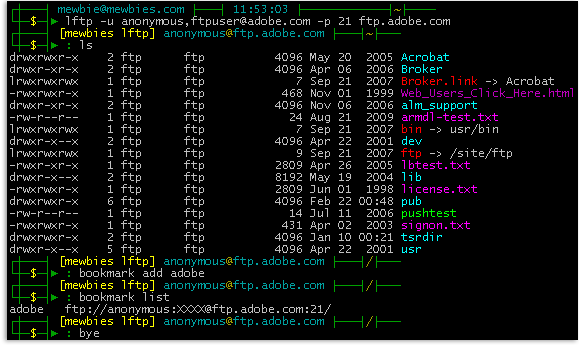 █ ▐▌
█ LFTP is a command line FTP client by Alexander Lukyanov. It is well loved ▐▌
█ by many including myself. LFTP has great support, with a quiet, but active ▐▌
█ mailing list (send subscribe lftp in letter body to majordomo [at] ▐▌
█ uniyar.ac.ru to subscribe (replace ' [at] ' with: @). LFTP is actively ▐▌
█ updated, very easy to use, supports mirroring, reverse mirroring, ▐▌
█ transfers in the background while browsing the site, and FTPS, HTTP, ▐▌
█ HTTPS, HFTP, FISH, and SFTP. There are plenty of 'how tos' on the web. ▐▌
█ This tutorial is yet another to cover the basics I use. ▐▌
█ ▐▌
█ ▐▌
█ INSTALL LFTP ▐▌
█ HELP FILES ▐▌
█ ▐▌
█ LFTP CONNECT TO A SITE ▐▌
█ SSL-FORCE ERROR ▐▌
█ VIEW SERVER'S WELCOME MESSAGE AND SERVER'S REPLIES ▐▌
█ ISSUE SHELL COMMANDS WHILE IN LFTP ▐▌
█ BOOKMARKS ▐▌
█ UPLOAD, DOWNLOAD ▐▌
█ TO QUEUE ITEMS TO DOWNLOAD ▐▌
█ TO STOP, RESUME OR KILL A TRANSFER ▐▌
█ ▐▌
█ CONFIGURATION ▐▌
█ SKIP LIST / EXCLUDE ▐▌
█ REGEX NOTES ▐▌
█ SET THE ORDER OF FILES TO BE TRANSFERED ▐▌
█ ▐▌
█ CUSTOMIZE LFTP PROMPT LINE SYTLE ▐▌
█ PROMPT LINE CHARACTERS AREN'T SHOWING CORRECTLY ▐▌
█ CUSTOMIZE LFTP LISTING COLORS OF DIRECTORIES & FILES ▐▌
█ ▐▌
█ DISABLE LFTP LOGS & HISTORY ▐▌
█ ▐▌
█ MISC NOTES & TIPS ▐▌
█ MY QUICK CMD REFERENCE ▐▌
█ ▐▌
█ ___________..___________ ▐▌
█ ▐▌
█ INSTALL LFTP: ▐▌
█ ````````````` ▐▌
█ Install LFTP via package manager including openssh and openssl, to support ▐▌
█ HTTPS and FTPS.. ▐▌
█ BUT IF you want to be able to connect to FTP servers that use SSLv3 and ▐▌
█ TLSv1.2 it is better to compile it yourself (easy) with OpenSSL to ensure ▐▌
█ you can connect. You'll then also have the latest stable LFTP version. To ▐▌
█ do this for Linux view HERE. To know if your LFTP was compiled with ▐▌
█ OpenSSL also view HERE. ▐▌
█ ▐▌
█ Linux users To install via package manager: ▐▌
█ su ▐▌
█ aptitude update ▐▌
█ aptitude install openssh openssl lftp ▐▌
█ exit ▐▌
█ ▐▌
█ - Window users use Cygwin terminal to use lftp; run setup.exe ▐▌
█ then look for lftp under the net section. ▐▌
█ - Mac users after installing openssh and openssl, to install lftp: ▐▌
█ fink install lftp ▐▌
█ ▐▌
█ HELP: ▐▌
█ Normal commands: lftp -h or man lftp ▐▌
█ Search the LFTP mailing list. ▐▌
█ Wiki article here is a must read. ▐▌
█ ▐▌
█ ___________..___________ ▐▌
█ ▐▌
█ LFTP CONNECT TO A SITE: ▐▌
█ ``````````````````````` ▐▌
█ To connect to a site the input would be: ▐▌
█ open -u name,password -p port site ▐▌
█ For this tutorial we are going to use Adobe's FTP site. ▐▌
█ If you want to use your own local FTP server add yourself first to your ▐▌
█ FTP, example: ▐▌
█ site addip admin mewbies@127.0.0.1 ▐▌
█ (change mewbies to shell's user name) ▐▌
█ ▐▌
█ Start LFTP: ▐▌
█ lftp ▐▌
█ open -u anonymous,ftpuser@adobe.com -p 21 ftp.adobe.com ▐▌
█ ('ftpuser@adobe.com' - they require the password to be an e-mail) ▐▌
█ Or if using your own FTP: ▐▌
█ open -u admin,MyPassword -p 34567 localhost ▐▌
█ ▐▌
█ Now we aren't actually connected yet. LFTP has only resolved the host ▐▌
█ name: ▐▌
█ ---- Resolving host address... ▐▌
█ ---- 1 address found: 192.150.16.26 ▐▌
█ ▐▌
█ LFTP is awaiting our first command for the server then it will connect and ▐▌
█ perform the command. So lets list the directories 'ls', at the same time ▐▌
█ it will connect: ▐▌
█ ls ▐▌
█ Output: ▐▌
█ ---- Connecting to ftp.adobe.com (192.150.16.26) port 21 ▐▌
█ [snip] ▐▌
█ ---> FEAT ▐▌
█ [snip] ▐▌
█ ---> QUIT ▐▌
█ ---- Closing control socket ▐▌
█ ls: Login failed: ftp:ssl-force is set and server does not support or ▐▌
█ allow SSL ▐▌
█ ▐▌
█ ___________..___________ ▐▌
█ ▐▌
█ SSL-FORCE ERROR: ▐▌
█ ```````````````` ▐▌
█ If you received the above error this is either because ▐▌
█ - LFTP client is setup to only use SSL (mine is). ▐▌
█ - And the site doesn't support SSL. ▐▌
█ - Or the site is badly configured telling LFTP that it does. ▐▌
█ To turn it off for this site, this session only: ▐▌
█ set ftp:ssl-force/ftp.adobe.com off ▐▌
█ Then try again: ls ▐▌
█ ▐▌
█ If this error happens on a site that you know supports SSL; turn off FEAT: ▐▌
█ set ftp:use-feat/ftp.adobe.com off ▐▌
█ ▐▌
█ To connect to multiple FTPs you open a site as normal then switch between ▐▌
█ the connections using your Alt key and pressing the corresponding number, ▐▌
█ 0 - 9. ▐▌
█ ▐▌
█ LFTP default uses passive. If you need active for a particular session: ▐▌
█ set ftp:passive-mode off ▐▌
█ ▐▌
█ To disconnect from the site: close ▐▌
█ To disconnect and exit LFTP: bye, exit or quit ▐▌
█ ▐▌
█ ___________..___________ ▐▌
█ ▐▌
█ VIEW SERVER'S WELCOME MESSAGE AND SERVER'S REPLIES: ▐▌
█ ``````````````````````````````````````````````````` ▐▌
█ Type in exit if you still have LFTP open. ▐▌
█ debug 3 mode using the -d so that we may view server's welcome message and ▐▌
█ replies: ▐▌
█ lftp -d ▐▌
█ set ftp:ssl-force/ftp.adobe.com off ▐▌
█ open -u anonymous,ftpuser@adobe.com -p 21 ftp.adobe.com ▐▌
█ ls ▐▌
█ ▐▌
█ ___________..___________ ▐▌
█ ▐▌
█ ISSUE SHELL COMMANDS WHILE IN LFTP: ▐▌
█ ``````````````````````````````````` ▐▌
█ To issue commands to your own local shell for some just precede the cmd ▐▌
█ with:! ▐▌
█ For example: !ls ▐▌
█ !mkdir downloads ▐▌
█ To change to a local directory: ▐▌
█ lcd downloads ▐▌
█ Output: lcd ok, local cwd=/home/mewbies/downloads ▐▌
█ ▐▌
█ ___________..___________ ▐▌
█ ▐▌
█ BOOKMARKS: ▐▌
█ `````````` ▐▌
█ To bookmark the site, it would include our current working path: ▐▌
█ bookmark add adobe ▐▌
█ To view all of our bookmarks: ▐▌
█ bookmark list ▐▌
█ adobe ftp://anonymous:XXXX@ftp.adobe.com:21/ ▐▌
█ Note password is X'd out, but the file is stored in plain text. So don't ▐▌
█ bookmark sensitive sites if your shell isn't for your eyes only. ▐▌
█ You can at any time while in LFTP edit a bookmark: bookmark edit ▐▌
█ To exit bookmark, if it opened in vim: :quit ▐▌
█ You can at any time open a bookmark by using its name, for example: ▐▌
█ open adobe ▐▌
█ To save a path on a server in bookmark just cd to that path, for example: ▐▌
█ cd /pub/adobe/acrobat/unix ▐▌
█ bookmark add adobe2 ▐▌
█ bookmark list ▐▌
█ To view the commands that have been issued: history ▐▌
█ ▐▌
█ UPLOAD, DOWNLOAD: ▐▌
█ ````````````````` ▐▌
█ TO UPLOAD: ▐▌
█ Directories: mirror -R Directory/ ▐▌
█ Files: put file.name ▐▌
█ ▐▌
█ ___________..___________ ▐▌
█ ▐▌
█ TO QUEUE ITEMS TO DOWNLOAD: ▐▌
█ ``````````````````````````` ▐▌
█ Directories: queue mirror "directory name" ▐▌
█ Files: queue pget "my file" ▐▌
█ You only need the quotes if the name has spaces or special characters in ▐▌
█ the name. ▐▌
█ To mirror just one file in x folder read here. ▐▌
█ ▐▌
█ Lets queue a file to download: ▐▌
█ ls ▐▌
█ To prevent queue from auto transferring while you add to it: ▐▌
█ queue stop ▐▌
█ queue pget license.txt ▐▌
█ Lets queue a directory to download: ▐▌
█ cd /pub/adobe/acrobat/unix ▐▌
█ ls ▐▌
█ ls 3.x ▐▌
█ mmm sounds good pizza.tar.Z! ▐▌
█ queue mirror "3.x" ▐▌
█ You can add to the queue as many more files and directories as you want. ▐▌
█ To view your queue: queue ▐▌
█ To view jobs in waiting and your queue: jobs ▐▌
█ Or jobs -v for more info while files are in transit. ▐▌
█ To remove an item from the queue, use the number it is on the queue; ▐▌
█ replied on queue or jobs cmd. For example to remove license.txt from the ▐▌
█ queue: queue -d 1 ▐▌
█ If you want to delete the entire queue: ▐▌
█ queue -d ▐▌
█ Then to start the download, it will download to your working shell ▐▌
█ directory: ▐▌
█ queue start ▐▌
█ exit ▐▌
█ You can enter exit even if your transfer isn't completed. It will finish ▐▌
█ the transfer first in the background (nohup), then close it self. ▐▌
█ ▐▌
█ Don't forget to clean up if you downloaded the two files above: ▐▌
█ rm license.txt pizza.tar.Z ▐▌
█ ▐▌
█ ___________..___________ ▐▌
█ ▐▌
█ TO STOP, RESUME OR KILL A TRANSFER: ▐▌
█ ``````````````````````````````````` ▐▌
█ To cancel a transfer: Ctrl+c ▐▌
█ To resume a download use the -c (--continue) switch, for example: ▐▌
█ mirror -c "directory name" ▐▌
█ pget -c "my file" ▐▌
█ To kill and delete an active transfer: kill ▐▌
█ If you have multiple transfers simultaneously, use the number it is on the ▐▌
█ jobs; replied on jobs cmd. For example: kill 1 ▐▌
█ To kill and delete all transfers: kill all ▐▌
█ ▐▌
█ ___________..___________ ▐▌
█ ▐▌
█ CONFIGURATION: ▐▌
█ `````````````` ▐▌
█ "On startup, LFTP executes /etc/lftp.conf and then ~/.lftprc and ▐▌
█ ~/.lftp/rc." ▐▌
█ The first time starting LFTP it will create ~/.lftprc ▐▌
█ If it didn't; not to worry. ▐▌
█ At any time you can create that file to put in your own settings by doing: ▐▌
█ pico .lftprc ▐▌
█ What you place in there will override any other settings. ▐▌
█ ▐▌
█ ___________..___________ ▐▌
█ ▐▌
█ ▐▌
█ SKIP LIST / EXCLUDE: ▐▌
█ ```````````````````` ▐▌
█ To view all the default system wide configuration: ▐▌
█ lftp ▐▌
█ set -a ▐▌
█ Default is: mirror:exclude-regex "(^|/)(\\.in\\.|\\.nfs)" ▐▌
█ If you want to always exclude, aka skip list, certain files and ▐▌
█ directories from being transfered you need to add them either to your own ▐▌
█ ~/.lftprc ▐▌
█ Create this file if it doesn't exist for user specific setting: ▐▌
█ pico ~/.lftprc ▐▌
█ For example if you want to skip file_id.diz, *.nfo, and any directory with ▐▌
█ [ add this line after '#set ftp:sync-mode off': ▐▌
█ set mirror:exclude-regex ^.*file_id\.diz.*$\|^.*\.nfo.*$\|^.*\[.*$ ▐▌
█ Or you could just declare the extension .diz: ▐▌
█ set mirror:exclude-regex ^.*\.diz.*$\|^.*\.nfo.*$\|^.*\[.*$ ▐▌
█ Or if you didn't want to exclude every directory that name begins with a ▐▌
█ '[' but only directories named [COMPLETE] for example then it would be: ▐▌
█ set mirror:exclude-regex ^.*\.diz.*$\|^.*\.nfo.*$\|^.*\[COMPLETE\]$ ▐▌
█ ▐▌
█ To view your setting: ▐▌
█ lftp ▐▌
█ set -a ▐▌
█ Not to worry that the output of the line you added will contain extra \: ▐▌
█ set mirror:exclude-regex "^.*\\.diz.*$|^.*\\.nfo.*$|^.*\\[.*$" ▐▌
█ quit ▐▌
█ ▐▌
█ Or to set it system wide; for all users: ▐▌
█ su ▐▌
█ pico /etc/lftp.conf ▐▌
█ Has this: set mirror:exclude-regex "(^|/)(\\.in\\.|\\.nfs)" ▐▌
█ Change to: set mirror:exclude-regex ^.*\.diz.*$\|^.*\.nfo.*$\|^.*\[.*$ ▐▌
█ exit ▐▌
█ ▐▌
█ ___________..___________ ▐▌
█ ▐▌
█ REGEX NOTES: ▐▌
█ ```````````` ▐▌
█ From this (archived) article here are a few of the notes to understand ▐▌
█ what the regex lines above mean: ▐▌
█ ^ = start of line/expression ▐▌
█ $ = end of line/expression ▐▌
█ * = match any character including none ▐▌
█ + = match one or more character ▐▌
█ . = exactly 1 of any character (like a wild card) ▐▌
█ .* = any number of any characters including 0 ▐▌
█ <> = exact match what it contains ▐▌
█ Alphanumeric character : Aa-Zz 0-9 ▐▌
█ Metacharacters: \ | ( ) [ { ^ $ * + ? . < > ▐▌
█ use \ in front of a special character to specify it like [ ▐▌
█ which will convert the metacharater, [ , into a literal character. ▐▌
█ For example: \[ = the character [ ▐▌
█ For example: \. = the character . ▐▌
█ ▐▌
█ ___________..___________ ▐▌
█ ▐▌
█ SET THE ORDER OF FILES TO BE TRANSFERED: ▐▌
█ ```````````````````````````````````````` ▐▌
█ On some FTPs it is important that certain files are transfered first ▐▌
█ before others. For example on glFTPD a .sfv file must be uploaded before ▐▌
█ the rars so that the server may verify each rar file. ▐▌
█ To set the order of transfer, source here: ▐▌
█ pico ~/.lftprc ▐▌
█ (Or system wide: pico /etc/lftp.conf) ▐▌
█ add this line for example, directory names add a slash: ▐▌
█ set mirror:order "*.sfv *.nfo Sample/" ▐▌
█ ▐▌
█ ___________..___________ ▐▌
█ ▐▌
█ CUSTOMIZE LFTP PROMPT LINE SYTLE: ▐▌
█ ````````````````````````````````` ▐▌
█ You can change the sytle of LFTP's prompt line easily. For example ▐▌
█ connecting to Adobe as above the default prompt line would look like this: ▐▌
█ lftp anonymous@ftp.adobe.com:/pub> ▐▌
█ Included in .lftprc is a blue-gray-white color theme. To use it first ▐▌
█ increase the width of your terminal window so that you may view these long ▐▌
█ lines unwrapped or not turnicated; line ends with a $ ▐▌
█ pico ~/.lftprc (or system wide: pico /etc/lftp.conf) ▐▌
█ It has: ▐▌
█ set prompt "lftp \S\? \u\@\h:\w> " ▐▌
█ ## some may prefer colors (contributed by Matthew <mwormald@optusn... ▐▌
█ #set prompt "\[\e[1;30m\][\[\e[0;34m\]f\[\e[1m\]t\[\e[37m\]p\[\e[3... ▐▌
█ ▐▌
█ Change to (comment out first line, uncomment third line): ▐▌
█ #set prompt "lftp \S\? \u\@\h:\w> " ▐▌
█ ## some may prefer colors (contributed by Matthew <mwormald@optusn... ▐▌
█ set prompt "\[\e[1;30m\][\[\e[0;34m\]f\[\e[1m\]t\[\e[37m\]p\[\e[3... ▐▌
█ ▐▌
█ Save changes, launch your LFTP again. It will now look like this: ▐▌
█ [ftp] anonymous@ftp.adobe.com:/pub> ▐▌
█ On my monitor the blues against black are very hard to view: ▐▌
█ [ftp] anonymous@ftp.adobe.com:/pub> ▐▌
█ ▐▌
█ This is my LFTP prompt line, be sure you have your terminal width wide ▐▌
█ enough so that it is pasted in as one line or it won't work: ▐▌
█ ▐▌
█ LFTP is a command line FTP client by Alexander Lukyanov. It is well loved ▐▌
█ by many including myself. LFTP has great support, with a quiet, but active ▐▌
█ mailing list (send subscribe lftp in letter body to majordomo [at] ▐▌
█ uniyar.ac.ru to subscribe (replace ' [at] ' with: @). LFTP is actively ▐▌
█ updated, very easy to use, supports mirroring, reverse mirroring, ▐▌
█ transfers in the background while browsing the site, and FTPS, HTTP, ▐▌
█ HTTPS, HFTP, FISH, and SFTP. There are plenty of 'how tos' on the web. ▐▌
█ This tutorial is yet another to cover the basics I use. ▐▌
█ ▐▌
█ ▐▌
█ INSTALL LFTP ▐▌
█ HELP FILES ▐▌
█ ▐▌
█ LFTP CONNECT TO A SITE ▐▌
█ SSL-FORCE ERROR ▐▌
█ VIEW SERVER'S WELCOME MESSAGE AND SERVER'S REPLIES ▐▌
█ ISSUE SHELL COMMANDS WHILE IN LFTP ▐▌
█ BOOKMARKS ▐▌
█ UPLOAD, DOWNLOAD ▐▌
█ TO QUEUE ITEMS TO DOWNLOAD ▐▌
█ TO STOP, RESUME OR KILL A TRANSFER ▐▌
█ ▐▌
█ CONFIGURATION ▐▌
█ SKIP LIST / EXCLUDE ▐▌
█ REGEX NOTES ▐▌
█ SET THE ORDER OF FILES TO BE TRANSFERED ▐▌
█ ▐▌
█ CUSTOMIZE LFTP PROMPT LINE SYTLE ▐▌
█ PROMPT LINE CHARACTERS AREN'T SHOWING CORRECTLY ▐▌
█ CUSTOMIZE LFTP LISTING COLORS OF DIRECTORIES & FILES ▐▌
█ ▐▌
█ DISABLE LFTP LOGS & HISTORY ▐▌
█ ▐▌
█ MISC NOTES & TIPS ▐▌
█ MY QUICK CMD REFERENCE ▐▌
█ ▐▌
█ ___________..___________ ▐▌
█ ▐▌
█ INSTALL LFTP: ▐▌
█ ````````````` ▐▌
█ Install LFTP via package manager including openssh and openssl, to support ▐▌
█ HTTPS and FTPS.. ▐▌
█ BUT IF you want to be able to connect to FTP servers that use SSLv3 and ▐▌
█ TLSv1.2 it is better to compile it yourself (easy) with OpenSSL to ensure ▐▌
█ you can connect. You'll then also have the latest stable LFTP version. To ▐▌
█ do this for Linux view HERE. To know if your LFTP was compiled with ▐▌
█ OpenSSL also view HERE. ▐▌
█ ▐▌
█ Linux users To install via package manager: ▐▌
█ su ▐▌
█ aptitude update ▐▌
█ aptitude install openssh openssl lftp ▐▌
█ exit ▐▌
█ ▐▌
█ - Window users use Cygwin terminal to use lftp; run setup.exe ▐▌
█ then look for lftp under the net section. ▐▌
█ - Mac users after installing openssh and openssl, to install lftp: ▐▌
█ fink install lftp ▐▌
█ ▐▌
█ HELP: ▐▌
█ Normal commands: lftp -h or man lftp ▐▌
█ Search the LFTP mailing list. ▐▌
█ Wiki article here is a must read. ▐▌
█ ▐▌
█ ___________..___________ ▐▌
█ ▐▌
█ LFTP CONNECT TO A SITE: ▐▌
█ ``````````````````````` ▐▌
█ To connect to a site the input would be: ▐▌
█ open -u name,password -p port site ▐▌
█ For this tutorial we are going to use Adobe's FTP site. ▐▌
█ If you want to use your own local FTP server add yourself first to your ▐▌
█ FTP, example: ▐▌
█ site addip admin mewbies@127.0.0.1 ▐▌
█ (change mewbies to shell's user name) ▐▌
█ ▐▌
█ Start LFTP: ▐▌
█ lftp ▐▌
█ open -u anonymous,ftpuser@adobe.com -p 21 ftp.adobe.com ▐▌
█ ('ftpuser@adobe.com' - they require the password to be an e-mail) ▐▌
█ Or if using your own FTP: ▐▌
█ open -u admin,MyPassword -p 34567 localhost ▐▌
█ ▐▌
█ Now we aren't actually connected yet. LFTP has only resolved the host ▐▌
█ name: ▐▌
█ ---- Resolving host address... ▐▌
█ ---- 1 address found: 192.150.16.26 ▐▌
█ ▐▌
█ LFTP is awaiting our first command for the server then it will connect and ▐▌
█ perform the command. So lets list the directories 'ls', at the same time ▐▌
█ it will connect: ▐▌
█ ls ▐▌
█ Output: ▐▌
█ ---- Connecting to ftp.adobe.com (192.150.16.26) port 21 ▐▌
█ [snip] ▐▌
█ ---> FEAT ▐▌
█ [snip] ▐▌
█ ---> QUIT ▐▌
█ ---- Closing control socket ▐▌
█ ls: Login failed: ftp:ssl-force is set and server does not support or ▐▌
█ allow SSL ▐▌
█ ▐▌
█ ___________..___________ ▐▌
█ ▐▌
█ SSL-FORCE ERROR: ▐▌
█ ```````````````` ▐▌
█ If you received the above error this is either because ▐▌
█ - LFTP client is setup to only use SSL (mine is). ▐▌
█ - And the site doesn't support SSL. ▐▌
█ - Or the site is badly configured telling LFTP that it does. ▐▌
█ To turn it off for this site, this session only: ▐▌
█ set ftp:ssl-force/ftp.adobe.com off ▐▌
█ Then try again: ls ▐▌
█ ▐▌
█ If this error happens on a site that you know supports SSL; turn off FEAT: ▐▌
█ set ftp:use-feat/ftp.adobe.com off ▐▌
█ ▐▌
█ To connect to multiple FTPs you open a site as normal then switch between ▐▌
█ the connections using your Alt key and pressing the corresponding number, ▐▌
█ 0 - 9. ▐▌
█ ▐▌
█ LFTP default uses passive. If you need active for a particular session: ▐▌
█ set ftp:passive-mode off ▐▌
█ ▐▌
█ To disconnect from the site: close ▐▌
█ To disconnect and exit LFTP: bye, exit or quit ▐▌
█ ▐▌
█ ___________..___________ ▐▌
█ ▐▌
█ VIEW SERVER'S WELCOME MESSAGE AND SERVER'S REPLIES: ▐▌
█ ``````````````````````````````````````````````````` ▐▌
█ Type in exit if you still have LFTP open. ▐▌
█ debug 3 mode using the -d so that we may view server's welcome message and ▐▌
█ replies: ▐▌
█ lftp -d ▐▌
█ set ftp:ssl-force/ftp.adobe.com off ▐▌
█ open -u anonymous,ftpuser@adobe.com -p 21 ftp.adobe.com ▐▌
█ ls ▐▌
█ ▐▌
█ ___________..___________ ▐▌
█ ▐▌
█ ISSUE SHELL COMMANDS WHILE IN LFTP: ▐▌
█ ``````````````````````````````````` ▐▌
█ To issue commands to your own local shell for some just precede the cmd ▐▌
█ with:! ▐▌
█ For example: !ls ▐▌
█ !mkdir downloads ▐▌
█ To change to a local directory: ▐▌
█ lcd downloads ▐▌
█ Output: lcd ok, local cwd=/home/mewbies/downloads ▐▌
█ ▐▌
█ ___________..___________ ▐▌
█ ▐▌
█ BOOKMARKS: ▐▌
█ `````````` ▐▌
█ To bookmark the site, it would include our current working path: ▐▌
█ bookmark add adobe ▐▌
█ To view all of our bookmarks: ▐▌
█ bookmark list ▐▌
█ adobe ftp://anonymous:XXXX@ftp.adobe.com:21/ ▐▌
█ Note password is X'd out, but the file is stored in plain text. So don't ▐▌
█ bookmark sensitive sites if your shell isn't for your eyes only. ▐▌
█ You can at any time while in LFTP edit a bookmark: bookmark edit ▐▌
█ To exit bookmark, if it opened in vim: :quit ▐▌
█ You can at any time open a bookmark by using its name, for example: ▐▌
█ open adobe ▐▌
█ To save a path on a server in bookmark just cd to that path, for example: ▐▌
█ cd /pub/adobe/acrobat/unix ▐▌
█ bookmark add adobe2 ▐▌
█ bookmark list ▐▌
█ To view the commands that have been issued: history ▐▌
█ ▐▌
█ UPLOAD, DOWNLOAD: ▐▌
█ ````````````````` ▐▌
█ TO UPLOAD: ▐▌
█ Directories: mirror -R Directory/ ▐▌
█ Files: put file.name ▐▌
█ ▐▌
█ ___________..___________ ▐▌
█ ▐▌
█ TO QUEUE ITEMS TO DOWNLOAD: ▐▌
█ ``````````````````````````` ▐▌
█ Directories: queue mirror "directory name" ▐▌
█ Files: queue pget "my file" ▐▌
█ You only need the quotes if the name has spaces or special characters in ▐▌
█ the name. ▐▌
█ To mirror just one file in x folder read here. ▐▌
█ ▐▌
█ Lets queue a file to download: ▐▌
█ ls ▐▌
█ To prevent queue from auto transferring while you add to it: ▐▌
█ queue stop ▐▌
█ queue pget license.txt ▐▌
█ Lets queue a directory to download: ▐▌
█ cd /pub/adobe/acrobat/unix ▐▌
█ ls ▐▌
█ ls 3.x ▐▌
█ mmm sounds good pizza.tar.Z! ▐▌
█ queue mirror "3.x" ▐▌
█ You can add to the queue as many more files and directories as you want. ▐▌
█ To view your queue: queue ▐▌
█ To view jobs in waiting and your queue: jobs ▐▌
█ Or jobs -v for more info while files are in transit. ▐▌
█ To remove an item from the queue, use the number it is on the queue; ▐▌
█ replied on queue or jobs cmd. For example to remove license.txt from the ▐▌
█ queue: queue -d 1 ▐▌
█ If you want to delete the entire queue: ▐▌
█ queue -d ▐▌
█ Then to start the download, it will download to your working shell ▐▌
█ directory: ▐▌
█ queue start ▐▌
█ exit ▐▌
█ You can enter exit even if your transfer isn't completed. It will finish ▐▌
█ the transfer first in the background (nohup), then close it self. ▐▌
█ ▐▌
█ Don't forget to clean up if you downloaded the two files above: ▐▌
█ rm license.txt pizza.tar.Z ▐▌
█ ▐▌
█ ___________..___________ ▐▌
█ ▐▌
█ TO STOP, RESUME OR KILL A TRANSFER: ▐▌
█ ``````````````````````````````````` ▐▌
█ To cancel a transfer: Ctrl+c ▐▌
█ To resume a download use the -c (--continue) switch, for example: ▐▌
█ mirror -c "directory name" ▐▌
█ pget -c "my file" ▐▌
█ To kill and delete an active transfer: kill ▐▌
█ If you have multiple transfers simultaneously, use the number it is on the ▐▌
█ jobs; replied on jobs cmd. For example: kill 1 ▐▌
█ To kill and delete all transfers: kill all ▐▌
█ ▐▌
█ ___________..___________ ▐▌
█ ▐▌
█ CONFIGURATION: ▐▌
█ `````````````` ▐▌
█ "On startup, LFTP executes /etc/lftp.conf and then ~/.lftprc and ▐▌
█ ~/.lftp/rc." ▐▌
█ The first time starting LFTP it will create ~/.lftprc ▐▌
█ If it didn't; not to worry. ▐▌
█ At any time you can create that file to put in your own settings by doing: ▐▌
█ pico .lftprc ▐▌
█ What you place in there will override any other settings. ▐▌
█ ▐▌
█ ___________..___________ ▐▌
█ ▐▌
█ ▐▌
█ SKIP LIST / EXCLUDE: ▐▌
█ ```````````````````` ▐▌
█ To view all the default system wide configuration: ▐▌
█ lftp ▐▌
█ set -a ▐▌
█ Default is: mirror:exclude-regex "(^|/)(\\.in\\.|\\.nfs)" ▐▌
█ If you want to always exclude, aka skip list, certain files and ▐▌
█ directories from being transfered you need to add them either to your own ▐▌
█ ~/.lftprc ▐▌
█ Create this file if it doesn't exist for user specific setting: ▐▌
█ pico ~/.lftprc ▐▌
█ For example if you want to skip file_id.diz, *.nfo, and any directory with ▐▌
█ [ add this line after '#set ftp:sync-mode off': ▐▌
█ set mirror:exclude-regex ^.*file_id\.diz.*$\|^.*\.nfo.*$\|^.*\[.*$ ▐▌
█ Or you could just declare the extension .diz: ▐▌
█ set mirror:exclude-regex ^.*\.diz.*$\|^.*\.nfo.*$\|^.*\[.*$ ▐▌
█ Or if you didn't want to exclude every directory that name begins with a ▐▌
█ '[' but only directories named [COMPLETE] for example then it would be: ▐▌
█ set mirror:exclude-regex ^.*\.diz.*$\|^.*\.nfo.*$\|^.*\[COMPLETE\]$ ▐▌
█ ▐▌
█ To view your setting: ▐▌
█ lftp ▐▌
█ set -a ▐▌
█ Not to worry that the output of the line you added will contain extra \: ▐▌
█ set mirror:exclude-regex "^.*\\.diz.*$|^.*\\.nfo.*$|^.*\\[.*$" ▐▌
█ quit ▐▌
█ ▐▌
█ Or to set it system wide; for all users: ▐▌
█ su ▐▌
█ pico /etc/lftp.conf ▐▌
█ Has this: set mirror:exclude-regex "(^|/)(\\.in\\.|\\.nfs)" ▐▌
█ Change to: set mirror:exclude-regex ^.*\.diz.*$\|^.*\.nfo.*$\|^.*\[.*$ ▐▌
█ exit ▐▌
█ ▐▌
█ ___________..___________ ▐▌
█ ▐▌
█ REGEX NOTES: ▐▌
█ ```````````` ▐▌
█ From this (archived) article here are a few of the notes to understand ▐▌
█ what the regex lines above mean: ▐▌
█ ^ = start of line/expression ▐▌
█ $ = end of line/expression ▐▌
█ * = match any character including none ▐▌
█ + = match one or more character ▐▌
█ . = exactly 1 of any character (like a wild card) ▐▌
█ .* = any number of any characters including 0 ▐▌
█ <> = exact match what it contains ▐▌
█ Alphanumeric character : Aa-Zz 0-9 ▐▌
█ Metacharacters: \ | ( ) [ { ^ $ * + ? . < > ▐▌
█ use \ in front of a special character to specify it like [ ▐▌
█ which will convert the metacharater, [ , into a literal character. ▐▌
█ For example: \[ = the character [ ▐▌
█ For example: \. = the character . ▐▌
█ ▐▌
█ ___________..___________ ▐▌
█ ▐▌
█ SET THE ORDER OF FILES TO BE TRANSFERED: ▐▌
█ ```````````````````````````````````````` ▐▌
█ On some FTPs it is important that certain files are transfered first ▐▌
█ before others. For example on glFTPD a .sfv file must be uploaded before ▐▌
█ the rars so that the server may verify each rar file. ▐▌
█ To set the order of transfer, source here: ▐▌
█ pico ~/.lftprc ▐▌
█ (Or system wide: pico /etc/lftp.conf) ▐▌
█ add this line for example, directory names add a slash: ▐▌
█ set mirror:order "*.sfv *.nfo Sample/" ▐▌
█ ▐▌
█ ___________..___________ ▐▌
█ ▐▌
█ CUSTOMIZE LFTP PROMPT LINE SYTLE: ▐▌
█ ````````````````````````````````` ▐▌
█ You can change the sytle of LFTP's prompt line easily. For example ▐▌
█ connecting to Adobe as above the default prompt line would look like this: ▐▌
█ lftp anonymous@ftp.adobe.com:/pub> ▐▌
█ Included in .lftprc is a blue-gray-white color theme. To use it first ▐▌
█ increase the width of your terminal window so that you may view these long ▐▌
█ lines unwrapped or not turnicated; line ends with a $ ▐▌
█ pico ~/.lftprc (or system wide: pico /etc/lftp.conf) ▐▌
█ It has: ▐▌
█ set prompt "lftp \S\? \u\@\h:\w> " ▐▌
█ ## some may prefer colors (contributed by Matthew <mwormald@optusn... ▐▌
█ #set prompt "\[\e[1;30m\][\[\e[0;34m\]f\[\e[1m\]t\[\e[37m\]p\[\e[3... ▐▌
█ ▐▌
█ Change to (comment out first line, uncomment third line): ▐▌
█ #set prompt "lftp \S\? \u\@\h:\w> " ▐▌
█ ## some may prefer colors (contributed by Matthew <mwormald@optusn... ▐▌
█ set prompt "\[\e[1;30m\][\[\e[0;34m\]f\[\e[1m\]t\[\e[37m\]p\[\e[3... ▐▌
█ ▐▌
█ Save changes, launch your LFTP again. It will now look like this: ▐▌
█ [ftp] anonymous@ftp.adobe.com:/pub> ▐▌
█ On my monitor the blues against black are very hard to view: ▐▌
█ [ftp] anonymous@ftp.adobe.com:/pub> ▐▌
█ ▐▌
█ This is my LFTP prompt line, be sure you have your terminal width wide ▐▌
█ enough so that it is pasted in as one line or it won't work: ▐▌